This guide will walk you through the Chromebook out of box experience and assist you with setting up your device.
- On the welcome screen (1) choose your language and keyboard layout then (2) select “Get Started”
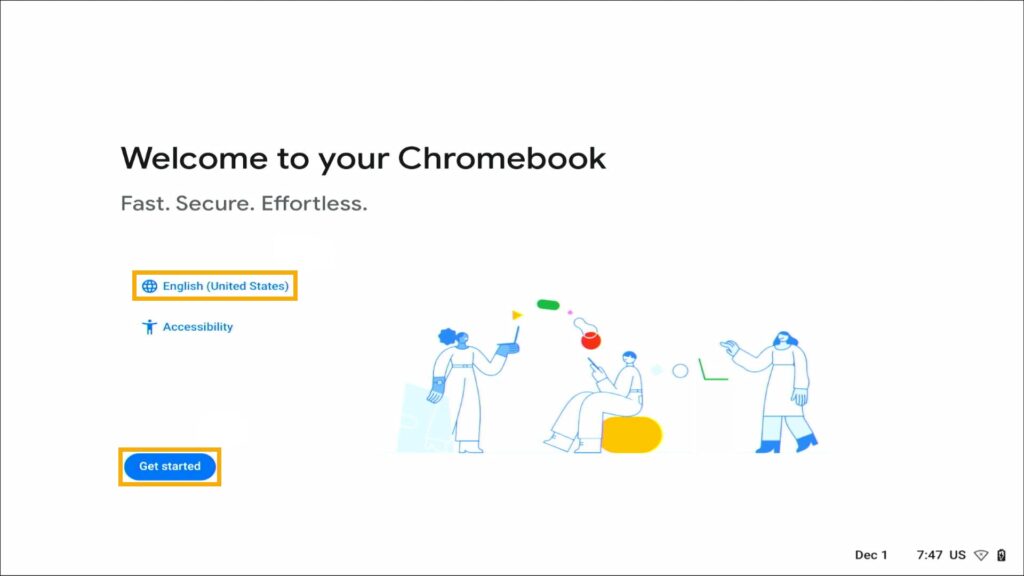
- If you receive a popup to enable ChromeVox you can select “No, continue without”
- Connect to your network
- When prompted for who is using this device, select for personal use then “Next”
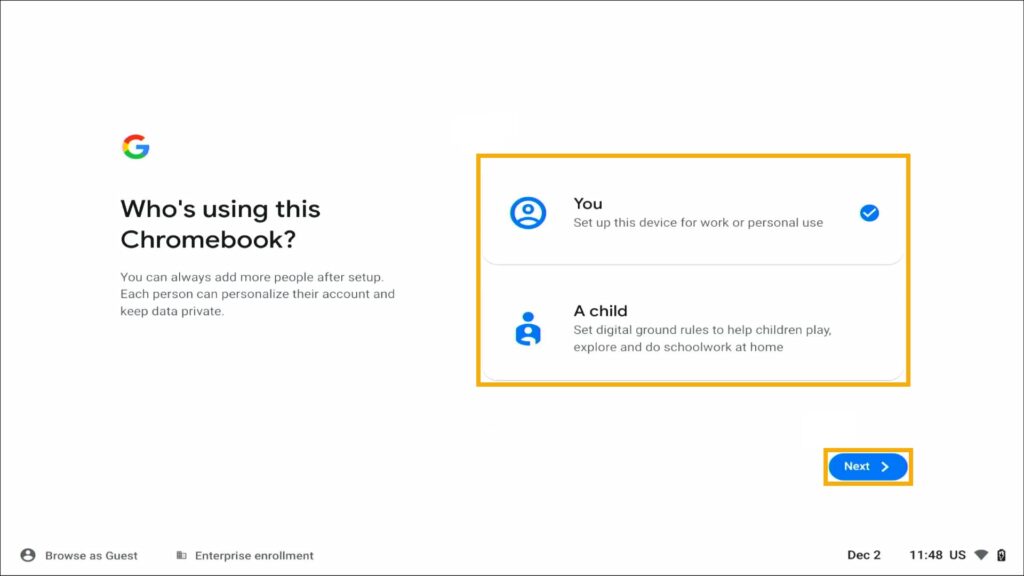
- Sign in with your Google account
- After signing in, decline all options (the toggles should be grey) then click “Accept and continue”
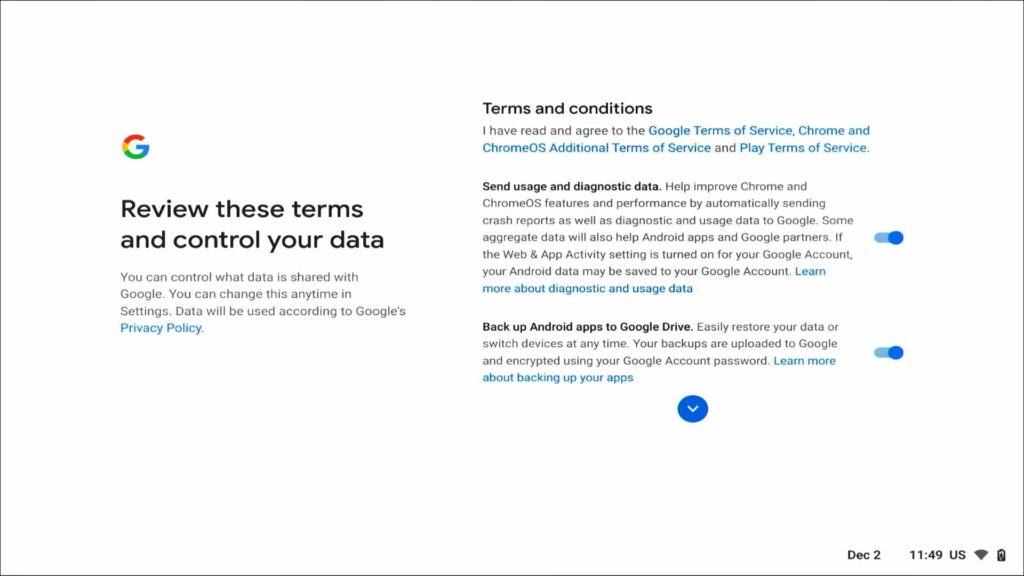
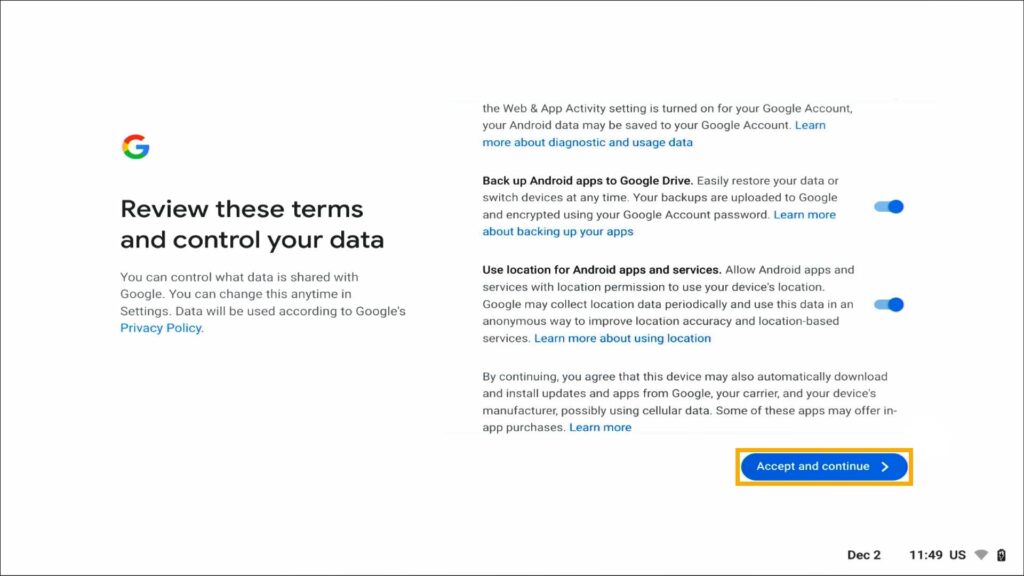
- Check the “Review sync options following setup” box and then continue
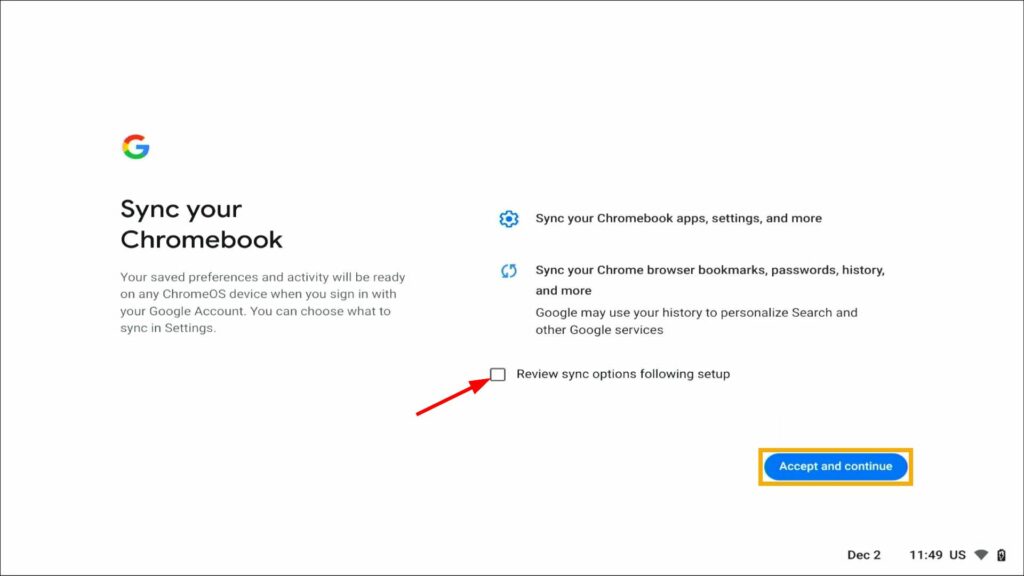
- Skip creating a PIN
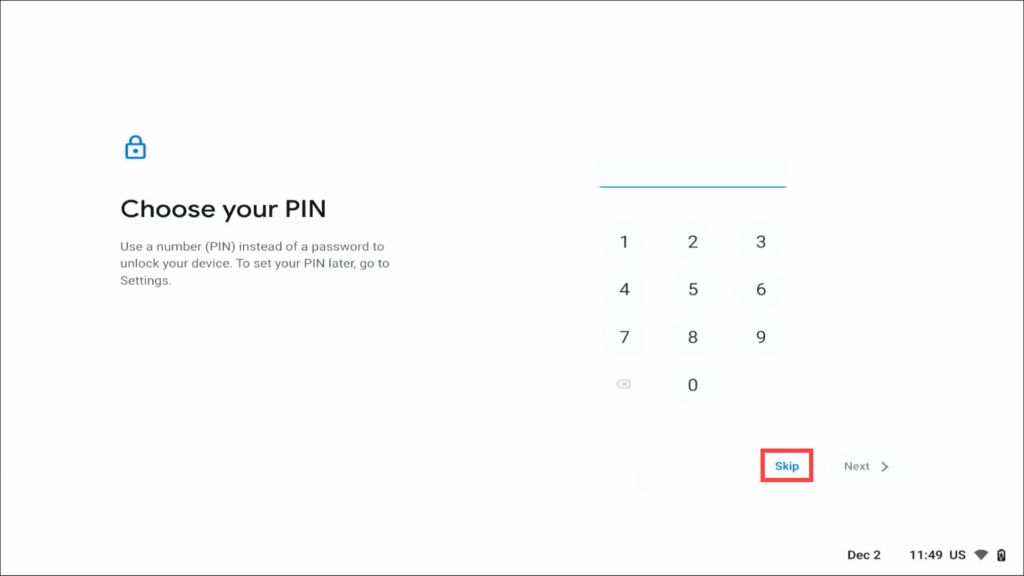
- Select “No thanks” to Google Assistant
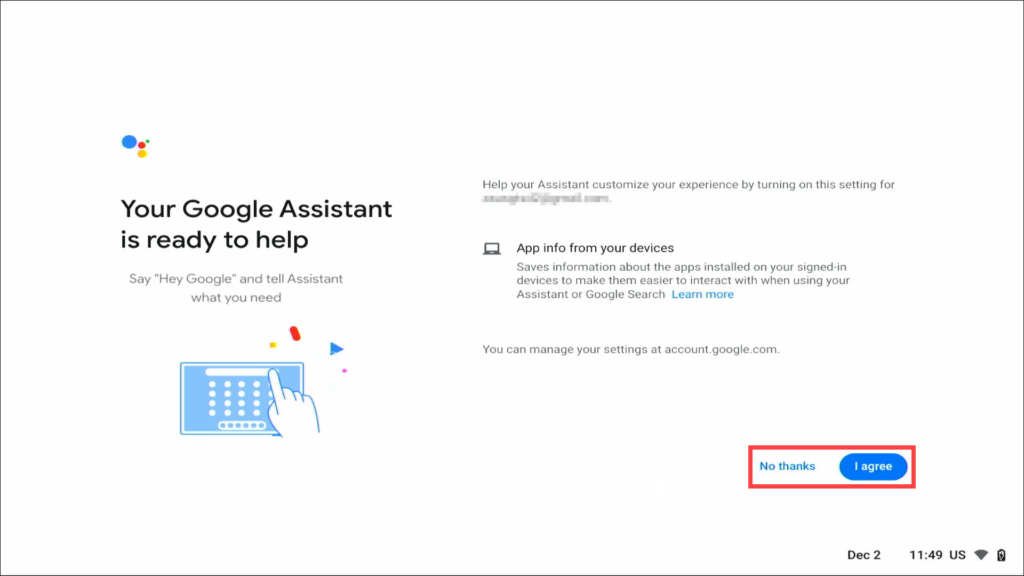
- Click through the “Navigate with gestures” and pick a theme
- You are now done configuring your Chromebook
