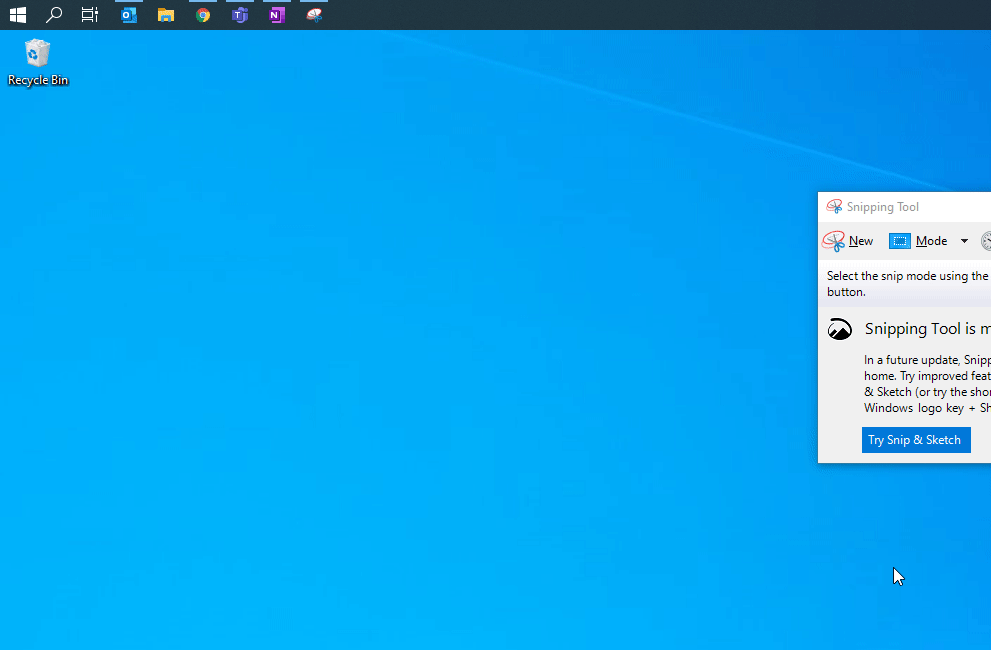The Snipping Tool is a great and easy way to share portions of your screen to colleagues or to support.
There are multiple ways of accessing the snipping tool:
- You can use the keyboard shortcut “Windows Key + Shift + S”
- You can hit the Windows Key and then type “Snip” and it will show up, then select it
- You can pin the snipping tool to your taskbar so you can just click it when you need it
An example of using the snipping tool would look like:
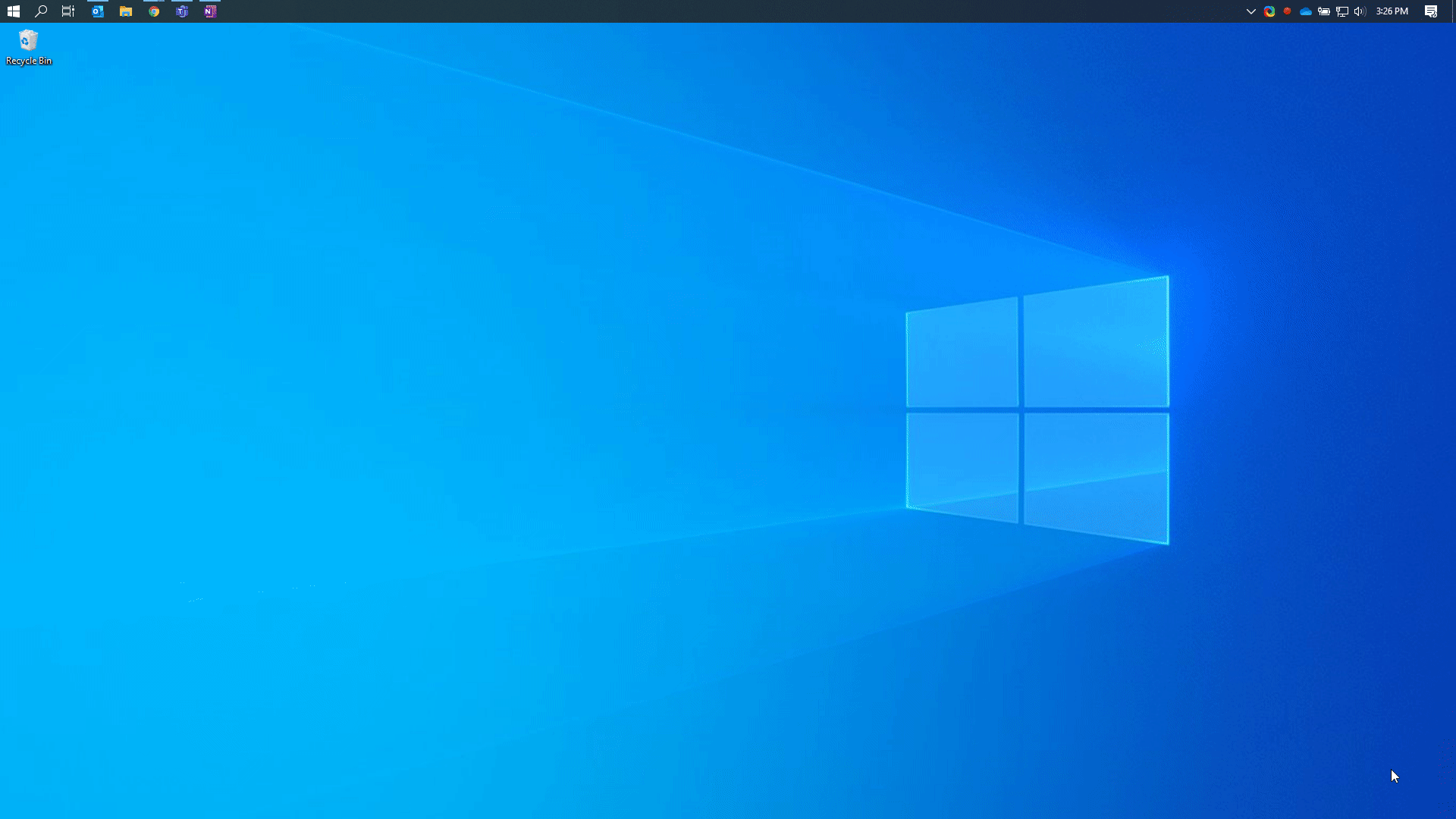
After taking a snip you have the options to (1) edit your snip by drawing on it or highlighting areas, (2) copy the image to your clipboard so you can paste it other places, and/or (3) save the image to a location on your computer.
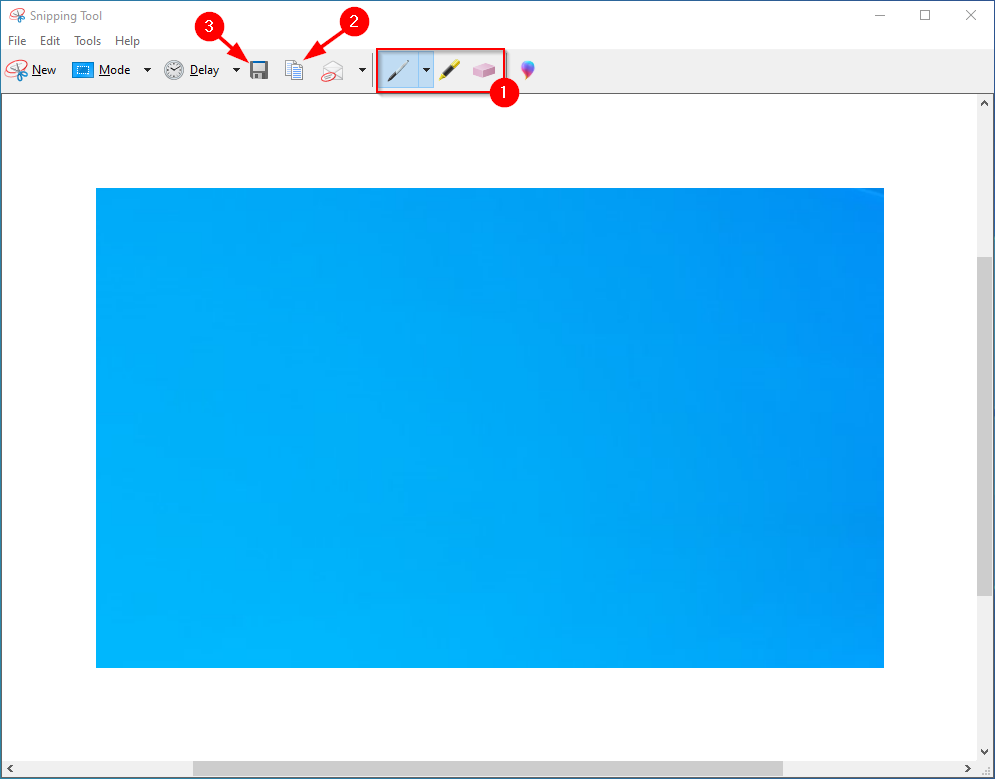
Pinning the Snip Tool to your Taskbar
- First you want to open the snipping tool, the easiest way is to hit the Windows Key and then type “snip”
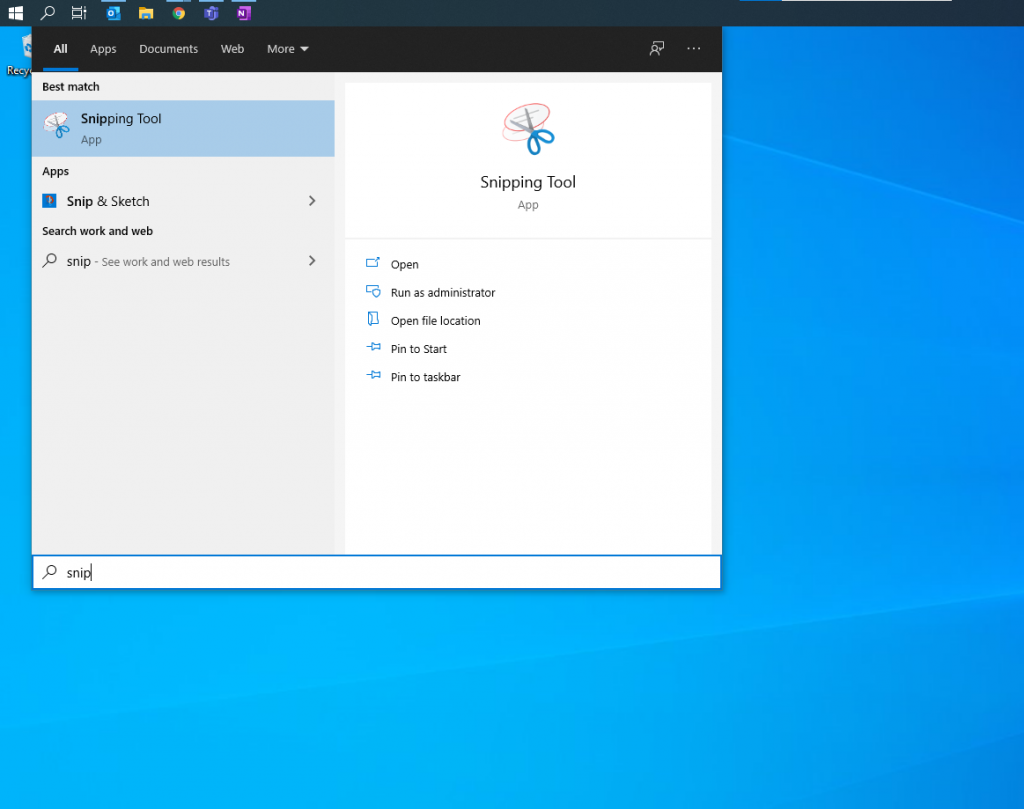
- Open the snipping tool and then right click the icon on your taskbar and select “Pin to Taskbar”