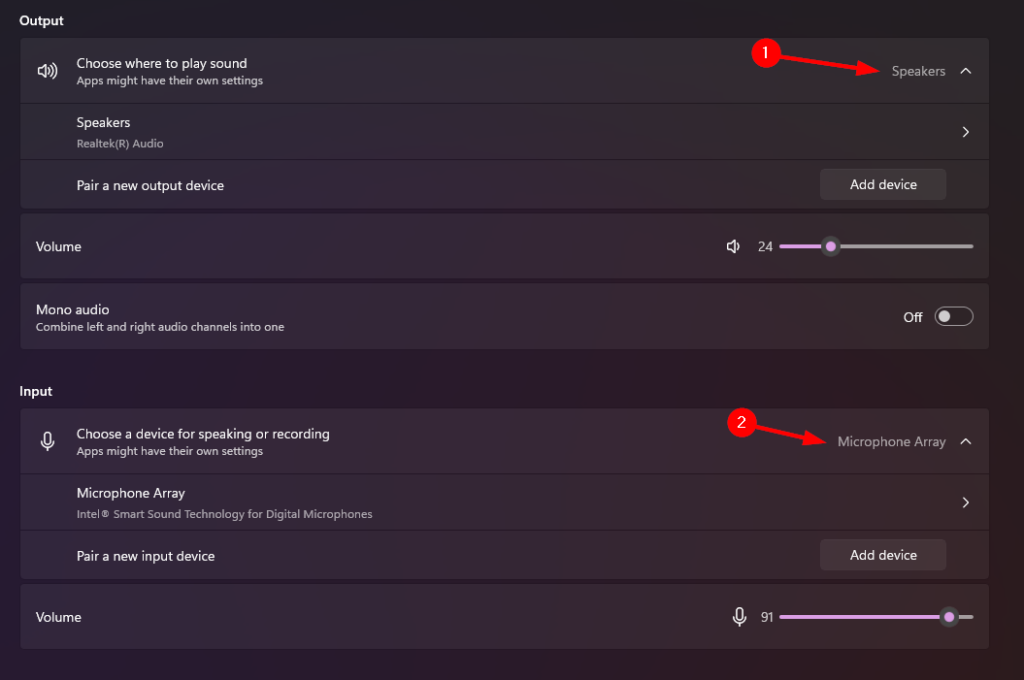Sometimes Windows 11 will change your audio input or output devices meaning that your microphone or speakers may not be working for the program you are trying to use, this guide will show you how to change which devices are being used by Windows.
- In the bottom left, open the small settings window by clicking on the sound icon
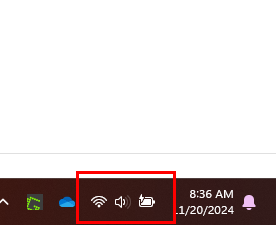
- To the left of the volume slider you will see a mixer icon, click on this icon
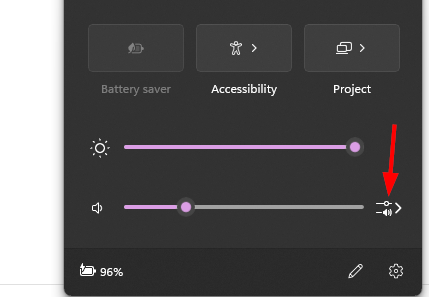
- At the bottom, select “More volume settings”
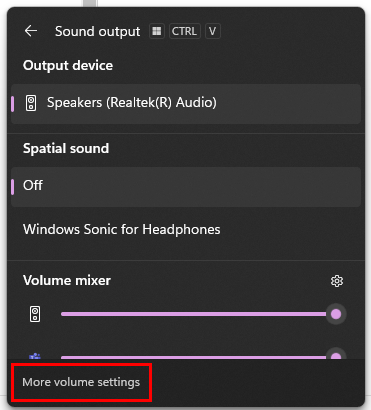
- Here you can change both your (1) speaker and (2) microphone being used by Windows