The guide will walk you through sharing files to external users using a link from Egnyte.
- In your File Explorer, find the document that you want to share in Egnyte
- Select the document, then right click and choose (1) Share, then (2) View link options…
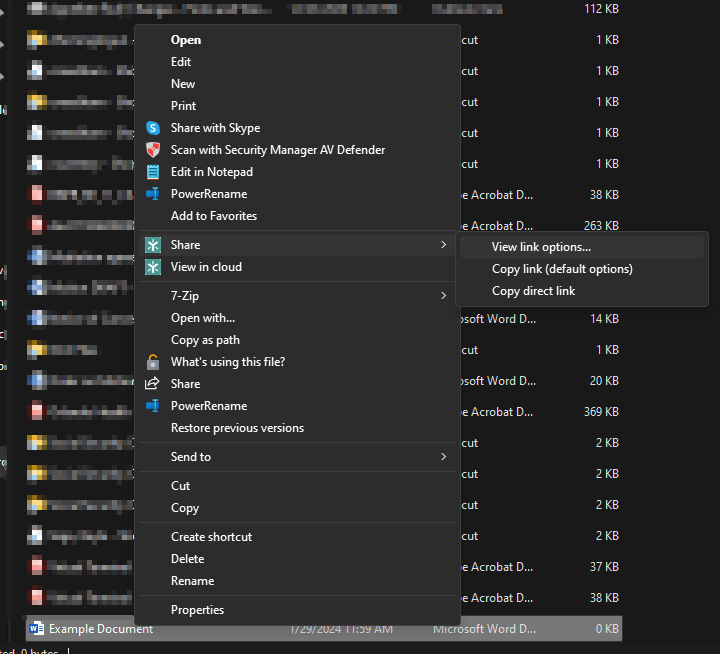
- This will open Egnyte in your web browser, select the “Change link options” button
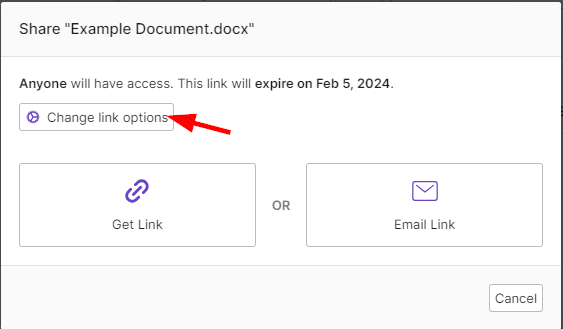
- This will open a menu, here you can select (1) who can open the link, (2) if they can download the files, (3) expiry date, and other options
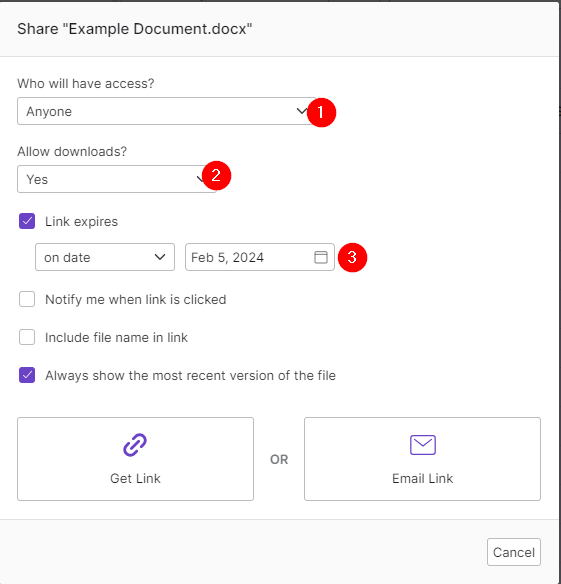
- After configuring your settings, select “Get Link.” Now just copy and paste this link into your message.
