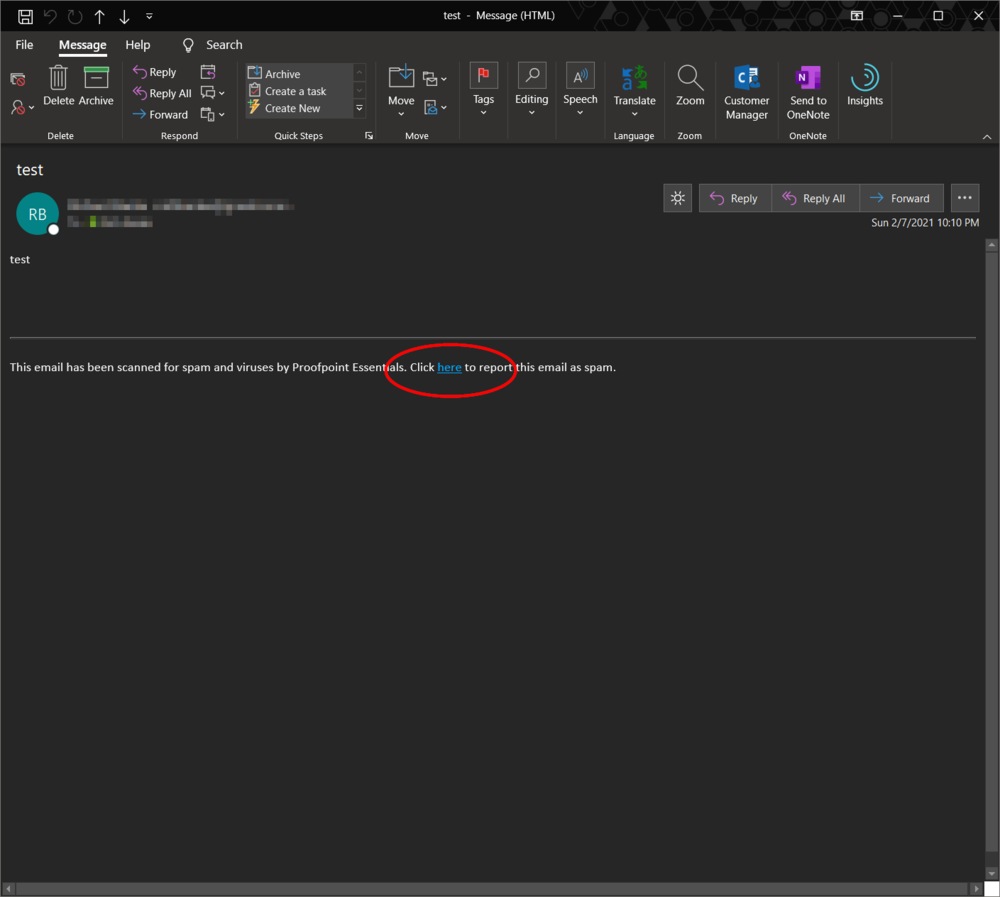With Proofpoint email security, suspected spam and security threats are held in quarantine before they get to your inbox. This system works aside from the ‘Junk’ mail folder in Outlook. This guide will familiarize you with the spam quarantine digest system and how to release messages.
Quarantine Digest
By default you will receive an email notice showing any new suspected spam messages since the last digest daily at 9:00am. If there are no new messages in quarantine you will not receive a digest email.
The following screenshot shows an example of the quarantine digest
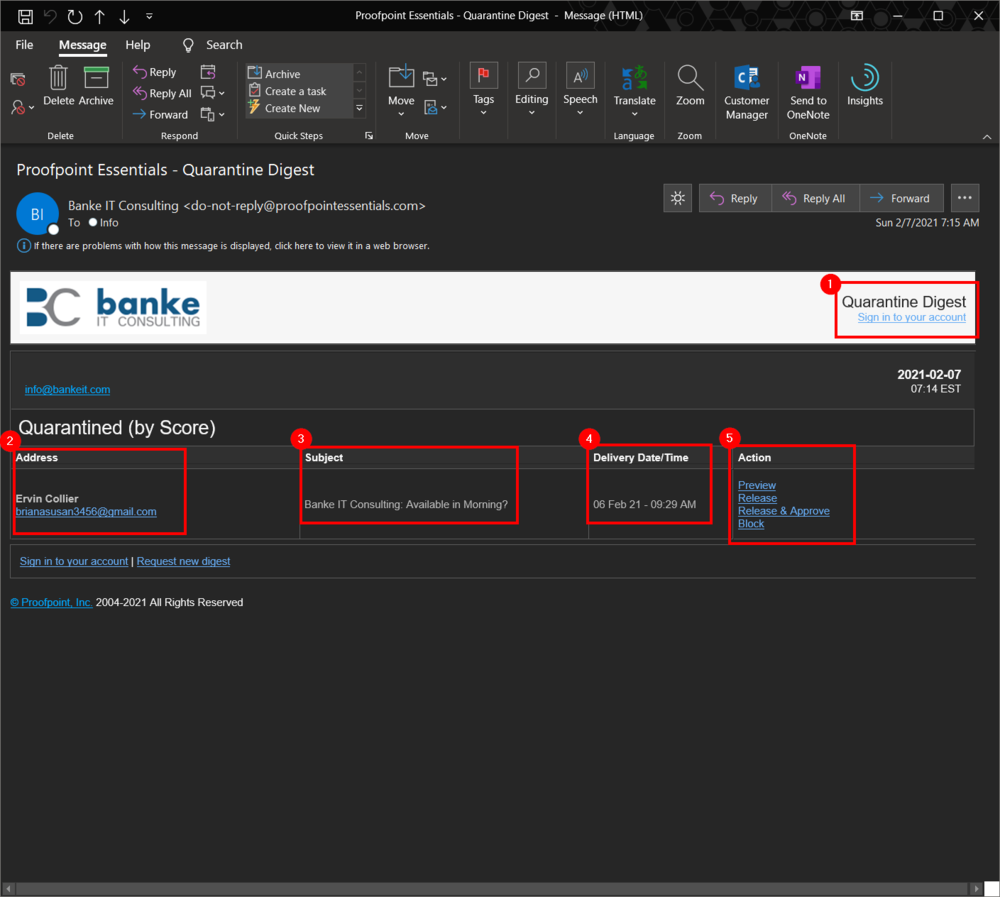
- Click the Sign in to your account link log into the Quarantine Digest dashboard to see previously held messages or adjust your quarantine settings.
- Address of the email sender
- Subject of the held email
- Date the system received the email
- Actions you can take with this email
- Preview – Click this to view a preview of this email if you would like to see the contents safely
- Release – Release this message to be delivered to your inbox
- Release & Approve – Release this message to be delivered to your inbox AND inform the system that this email was misclassified
- Block – Explicitly block this sender in the future
How to report spam
If you receive an unwanted email to your inbox you can report it as spam. This will help train the system to properly classify messages like this in the future.
You can use the embedded link at the bottom of an email message to report this message as spam.