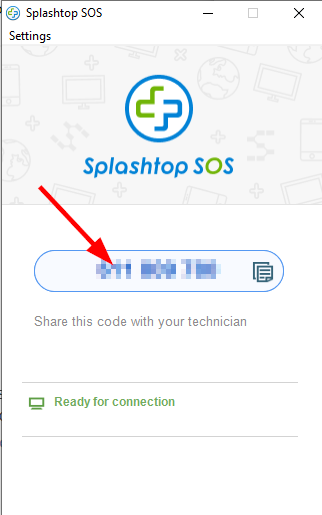This guide will walk you through setting up a new computer so we can access and then configure it for use.
Windows Setup
- Once in the Windows Out of Box Experience (setup) click through the settings until it asks you to sign into an account
- Click the “Domain join instead”

- Enter “Setup” for the name then click “Next”
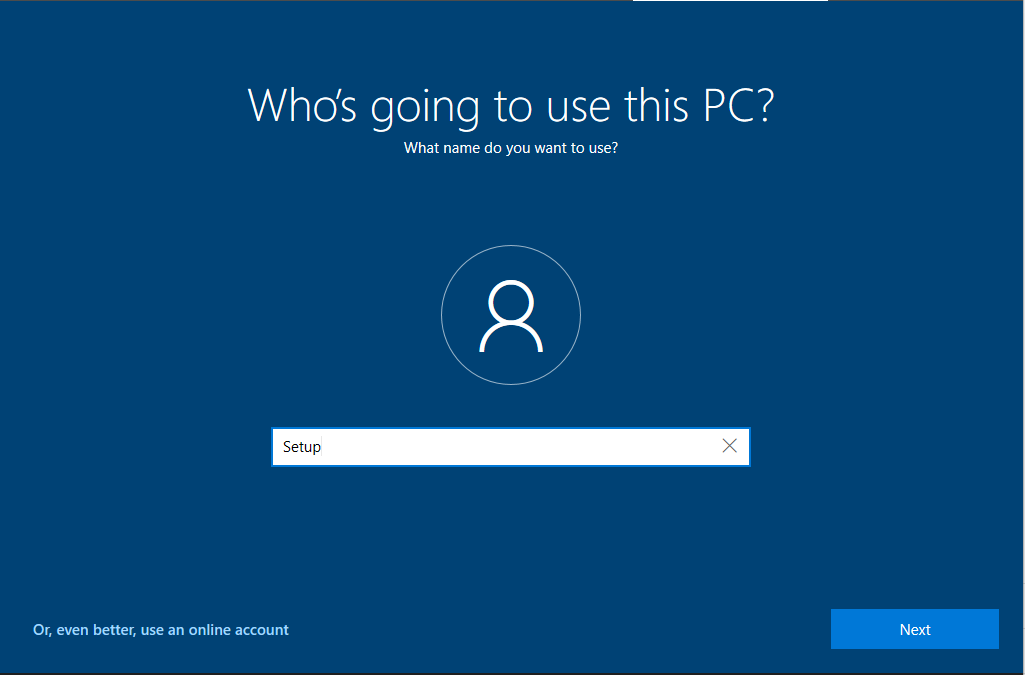
- Leave the password field blank and click “Next”
- On the Privacy screen click “Accept”
- On the Cortana screen click “Not now”, Windows will now start signing you in
Splashtop
Splashtop is the software we will use to initially connect and install our tools.
- Open the web browser Edge
- Navigate to bankeit.com
- Click the screw driver and wrench icon
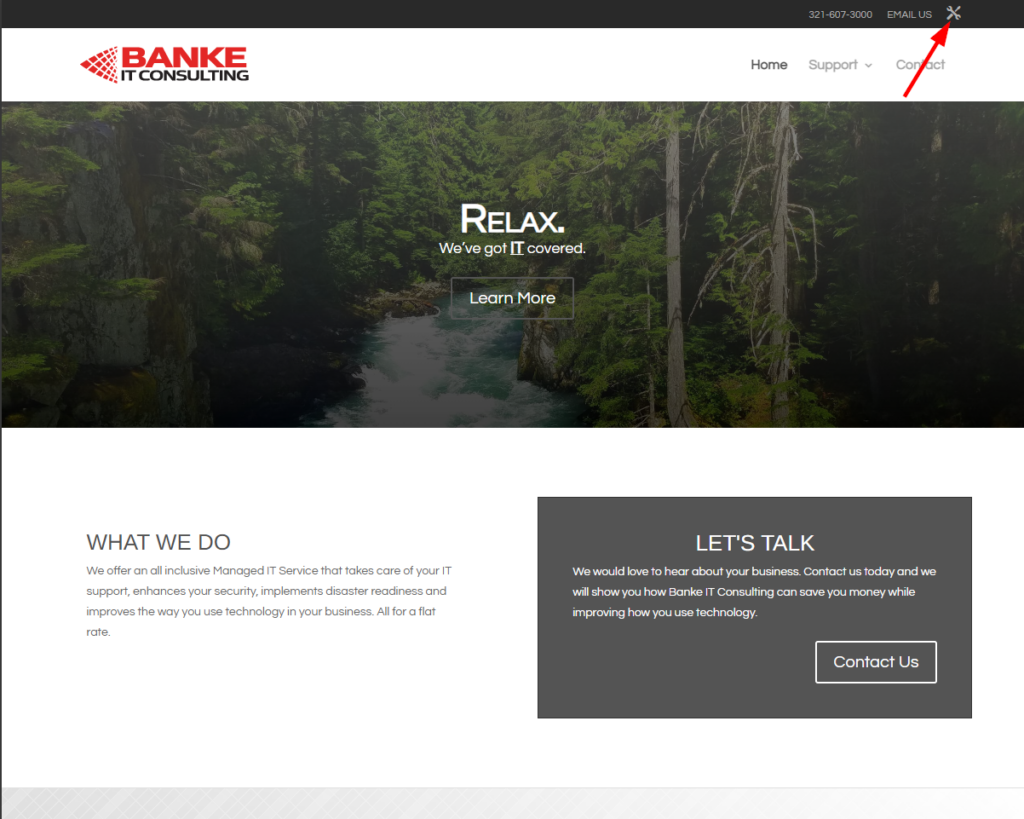
- This will open Splashtop’s website and automatically download Splashtop
- (1) In the Download tab, (2) click “Open file” under the Splashtop file
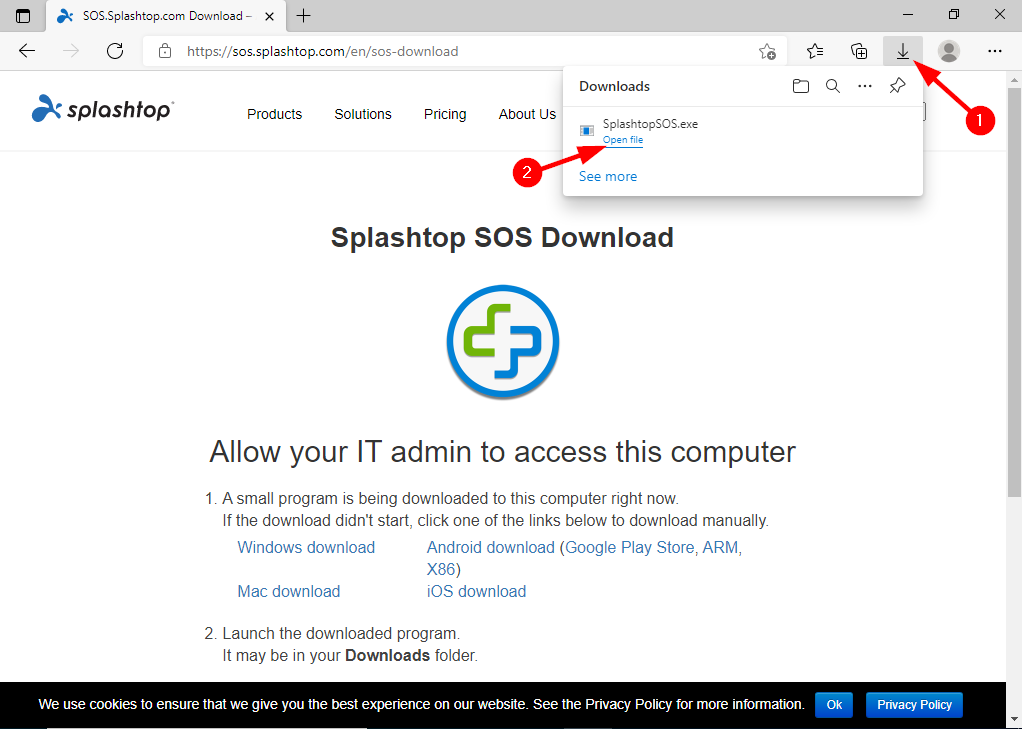
- Click “yes”
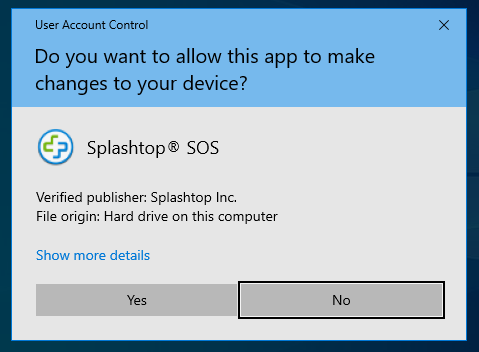
- Splashtop will now load and display a code, please give this code to your technician