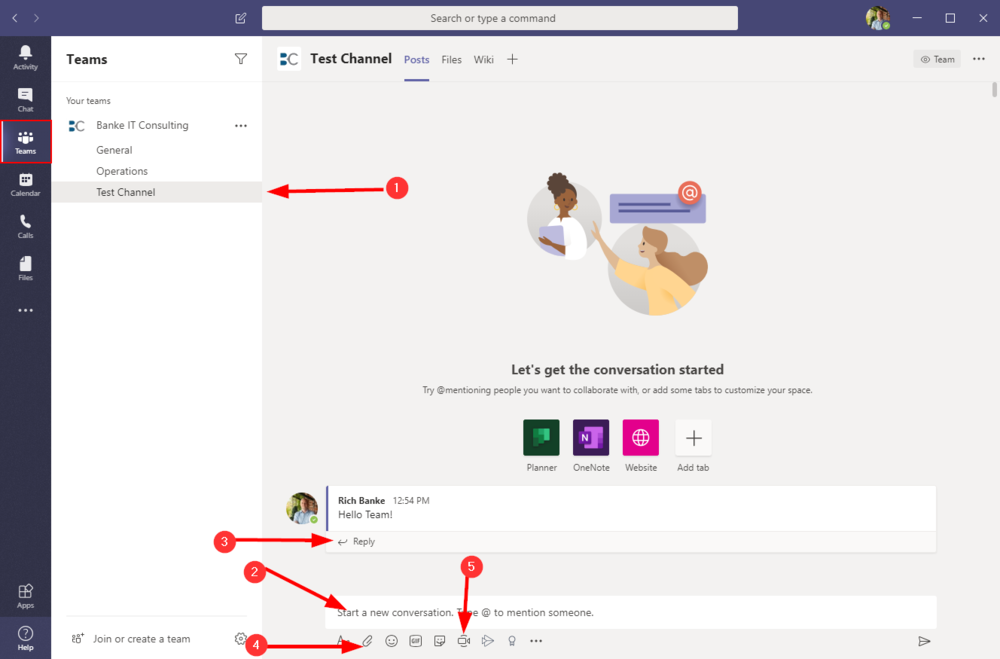Teams allows several methods of communication with people both inside and outside your organization. This document serves as a brief overview of the most common options.
- The Chat section is used for private chats between one or more people. Chat works similar to text or group text on a cell phone.
- The Teams section contains channels which are provide a place to talk to all members of a team. By default an organization will have a General team channel.
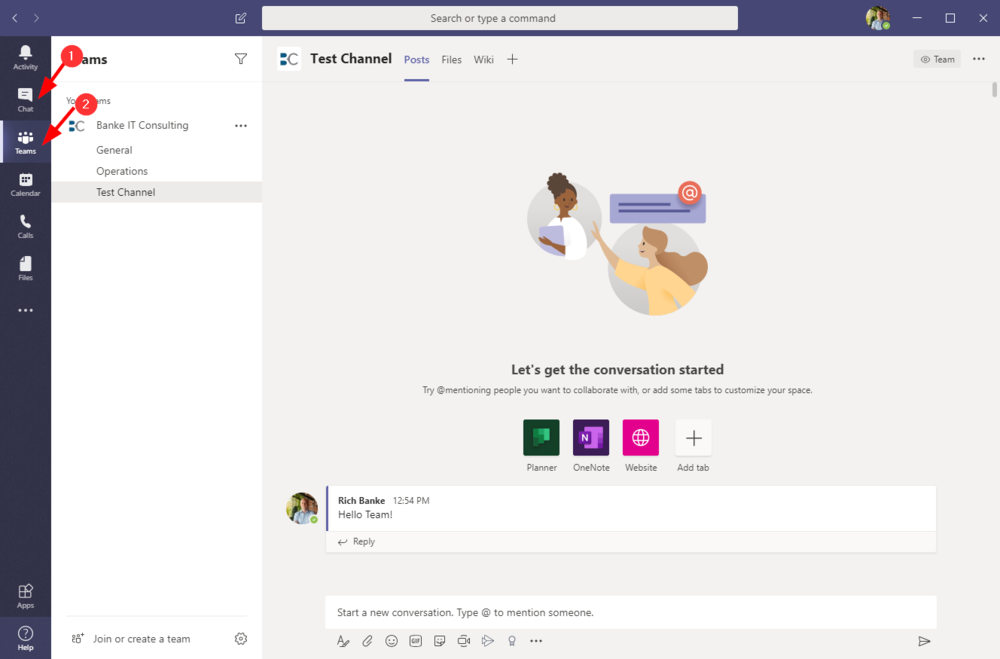
Chat
Listed below are a few of the main options you may want to use in a Teams chat:
- Start a chat with someone. You can also search for an external Teams user by typing their full email address
- List of recent chats
- Share your screen
- Add additional users to this chat
- Type your messages here
- Attach a file for others in chat to see
- Schedule a meeting
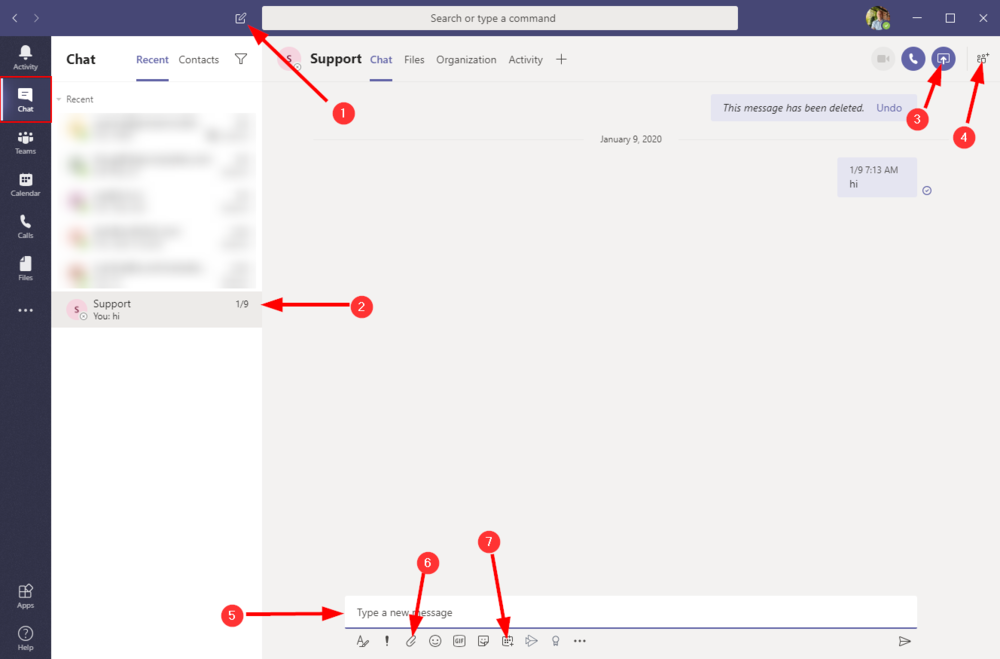
Teams
Teams channels work a lot like Chat.
- List of teams and their channels. By default your organization will only have a organization-wide team and general channel.
- Type in this box to chat
- You can reply directly to messages to keep on topic
- Add an attachment for the team to see
- Meet now will create a meeting with team members