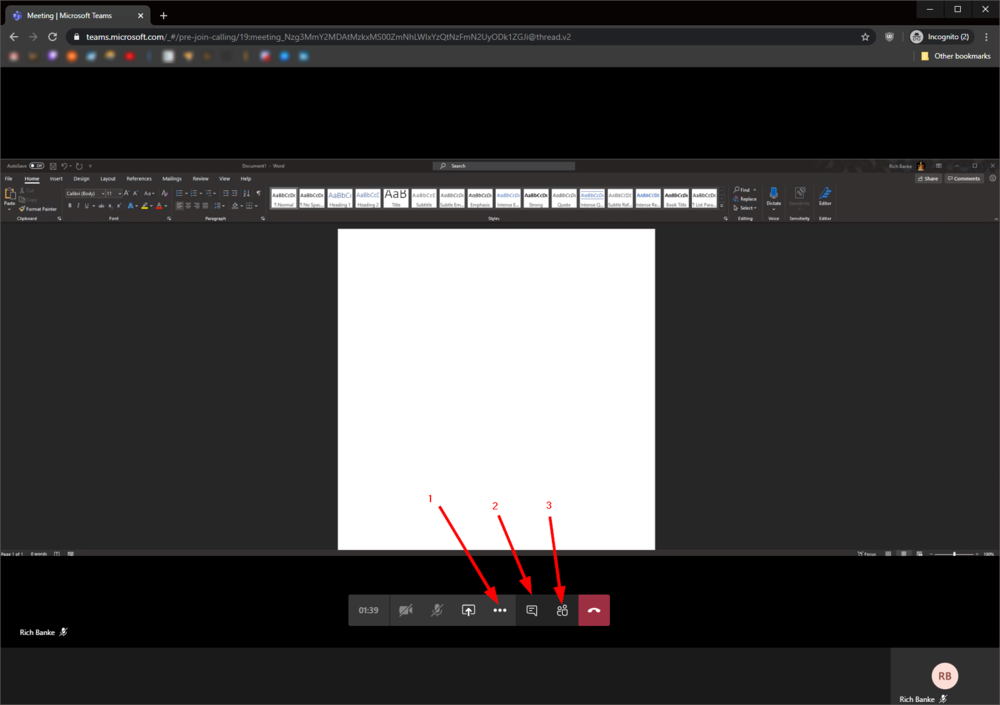How to join a Teams meeting without having Teams.
- The external participant will receive an email with a link to join your meeting.

- Clicking the link will bring them to the Teams website, where they can join using the web client if they do not have Teams installed.
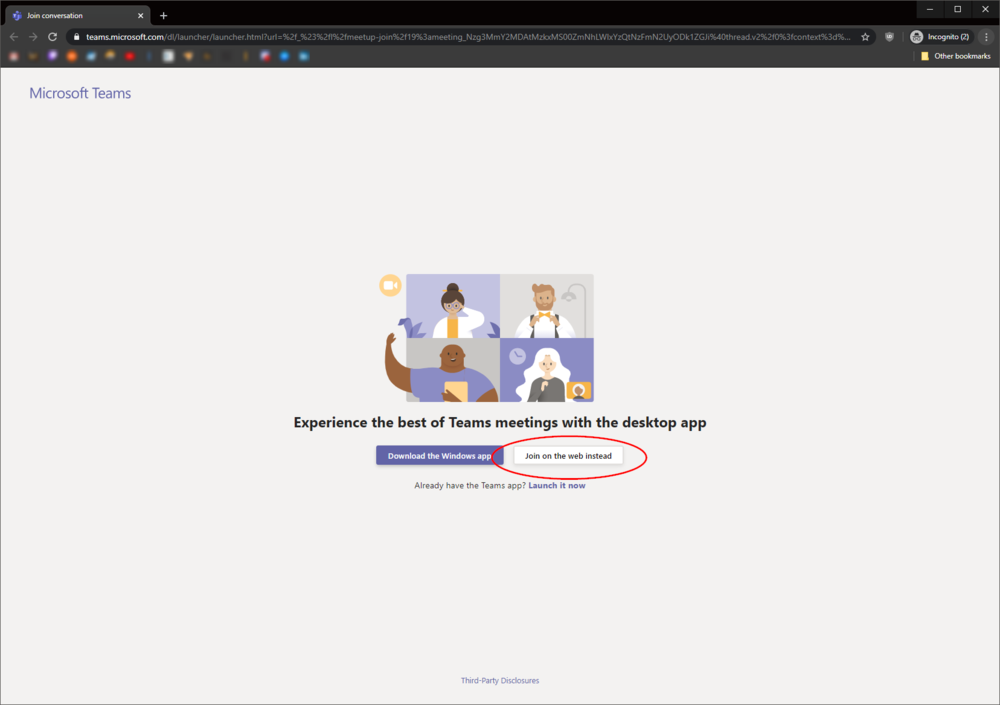
- (1) They will enter their name, then (2) select to enable/disable their webcam or microphone, then (3) join the meeting.
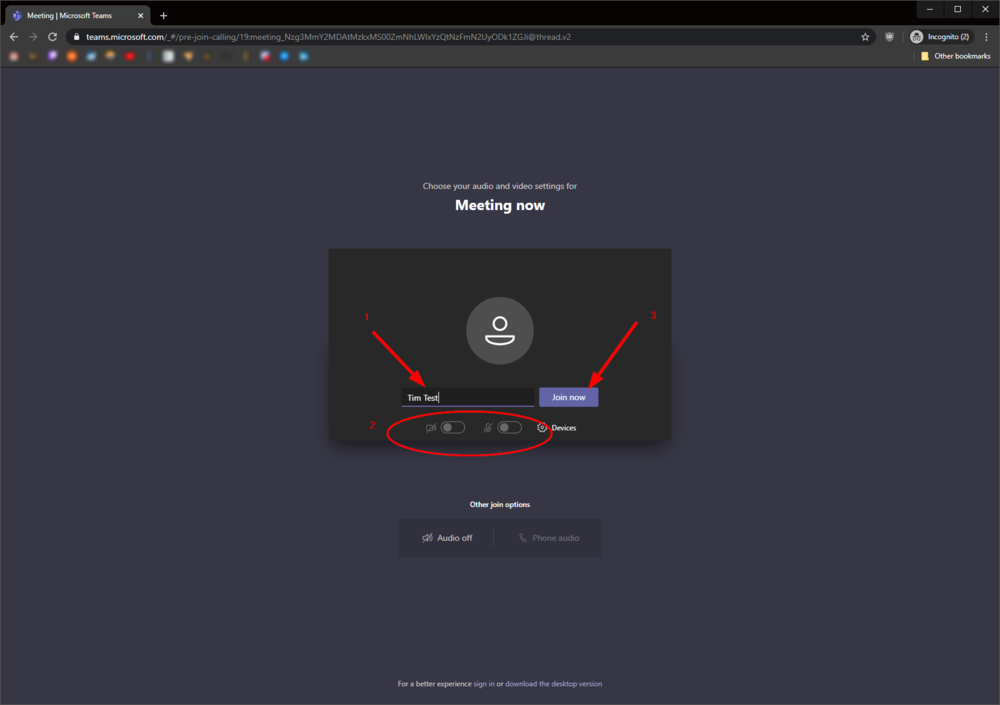
- Once they’ve joined, they can see everything that you are sharing. They also can:
- See meeting details and options
- View the meeting chat
- View the meeting participants