This document will guide you through installing Microsoft Office 2016 Standard or ProPlus from an ISO, Disk or USB source
Right click the ISO file and choose Mount to mount the file. This should open the contents automatically. If it does not, you can find the newly mounted drive under This PC
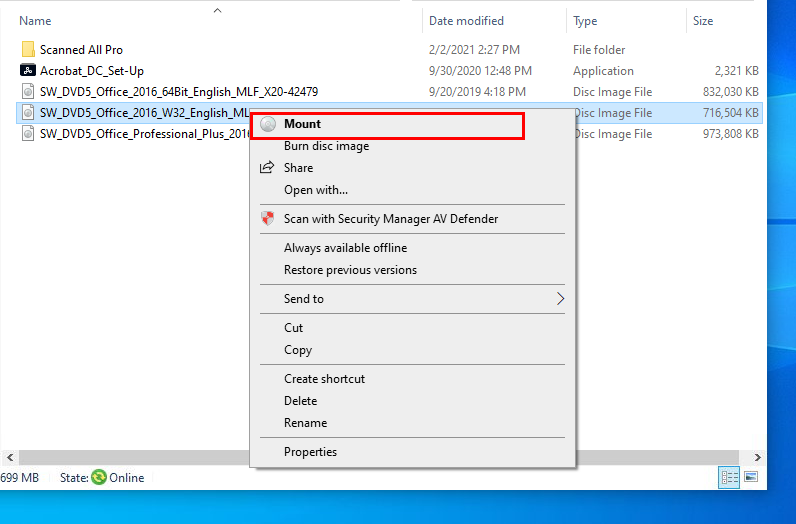
Run the setup application to begin the installation
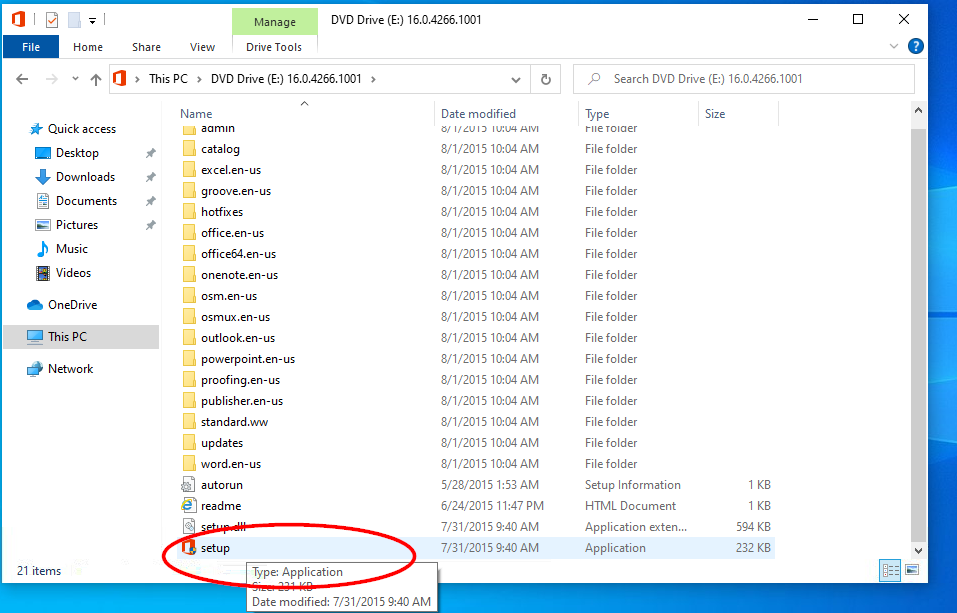
Accept the terms of agreement and press Continue
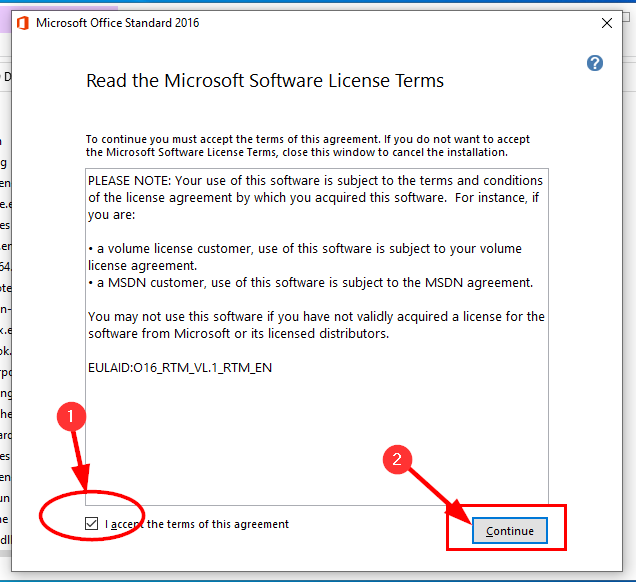
If an older version of Office is installed you will see Upgrade, if not you will see Install. Press the Upgrade/Install button to Continue to begin the installation.
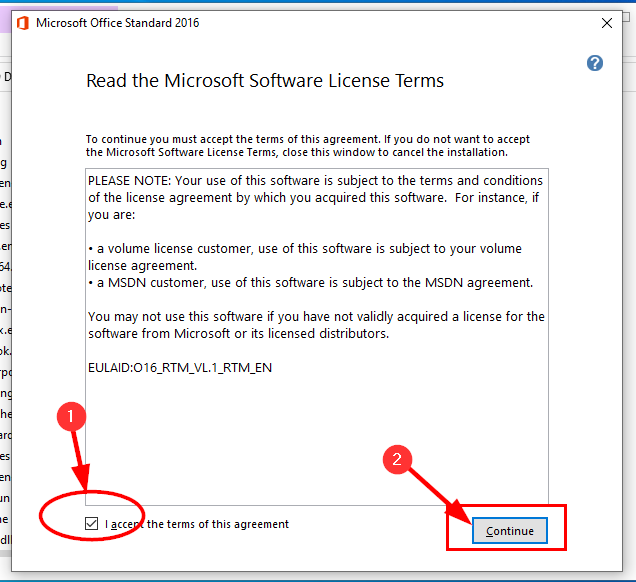
The installation is complete when you see the thank you screen. You can press Close to finish.
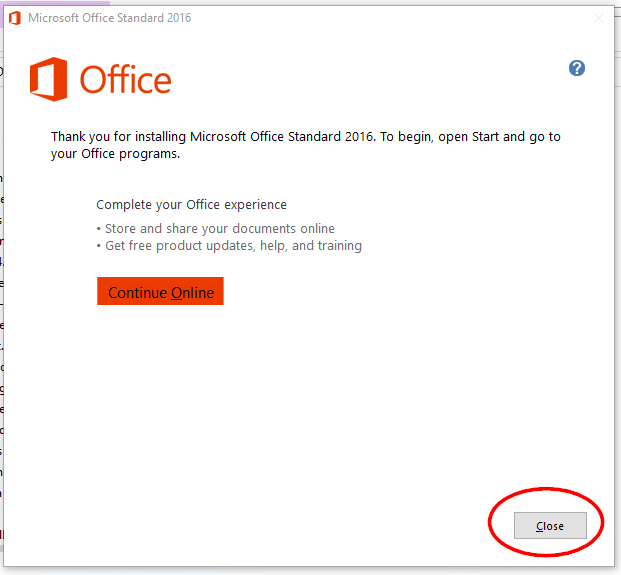
If you are prompted to restart, please do so.
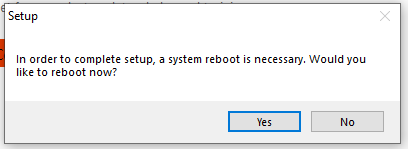
You will need to activate Office the first time you launch any application. To do this open Word. which will prompt you to select the updates schedule.
Select Install updates only and click Accept.
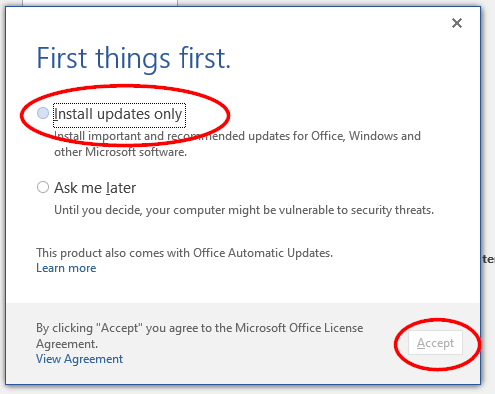
Open a blank document, then from the File menu choose Account and then press the Change Product Key link
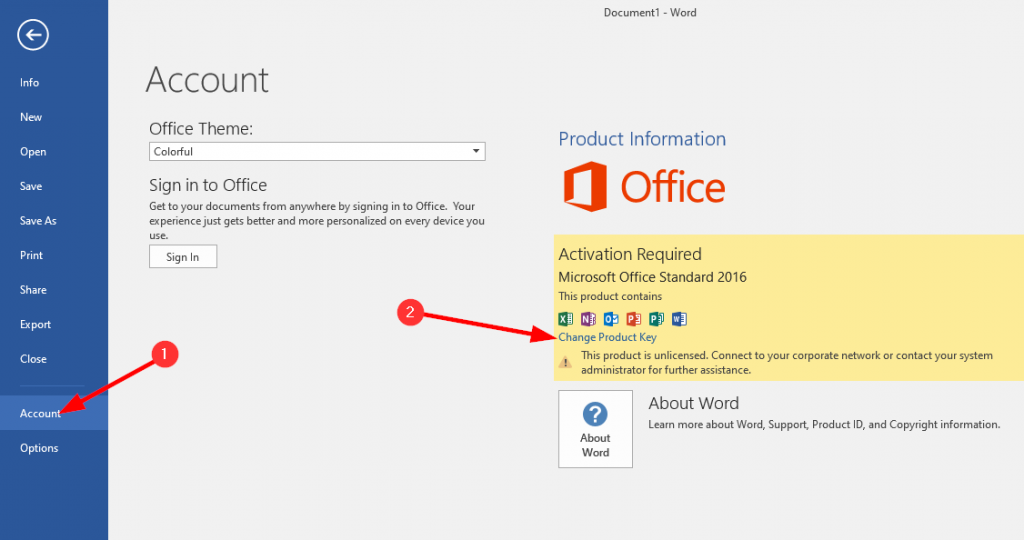
Enter the product key and press Install. You may be asked to allow the changes, if so press Yes.
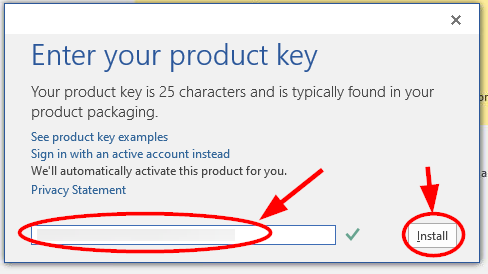
Office is now installed and ready for use
