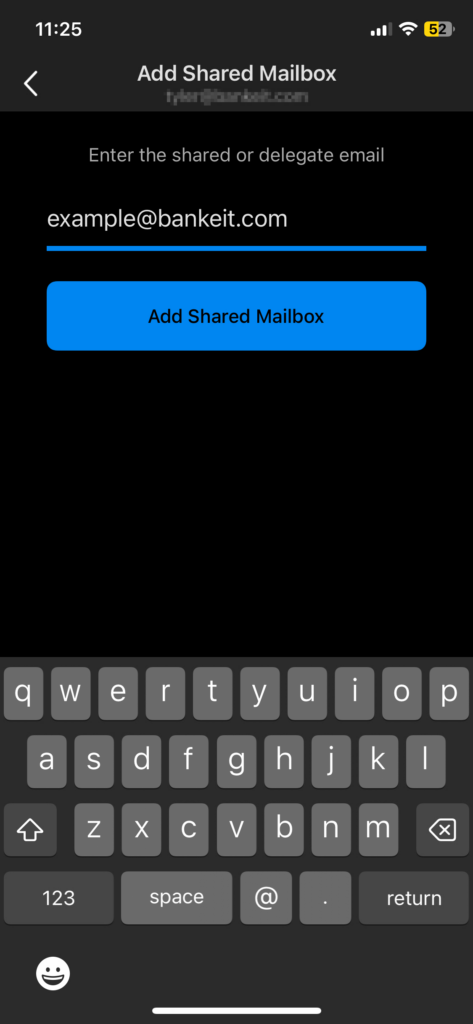This guide will show you how to add a shared mailbox to your Outlook app on your phone.
- Open the Outlook app
- In the top left, click the icon to the left of “Inbox”
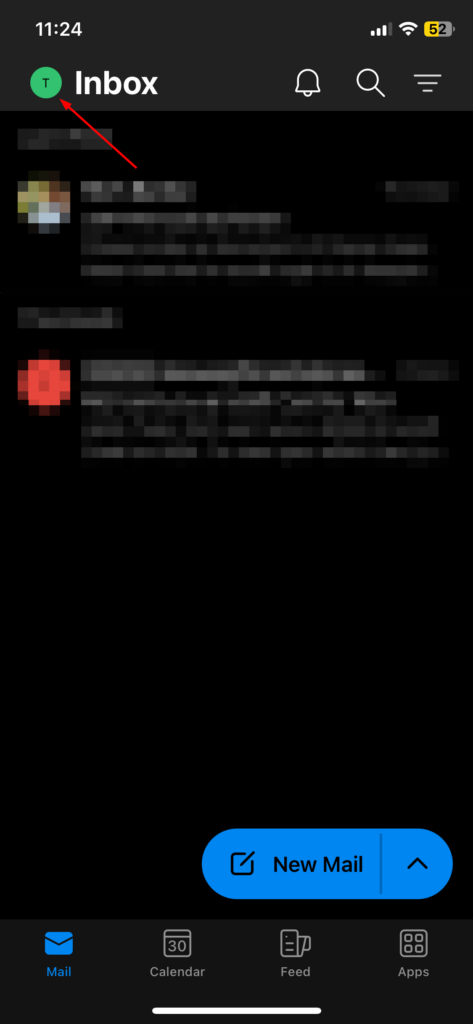
- Click the Envelope with a + icon
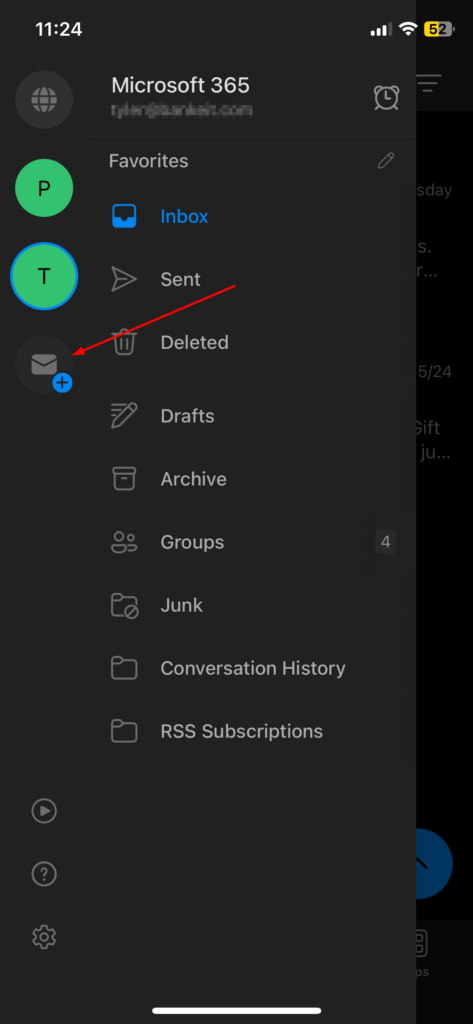
- Select “Add Shared Mailbox”
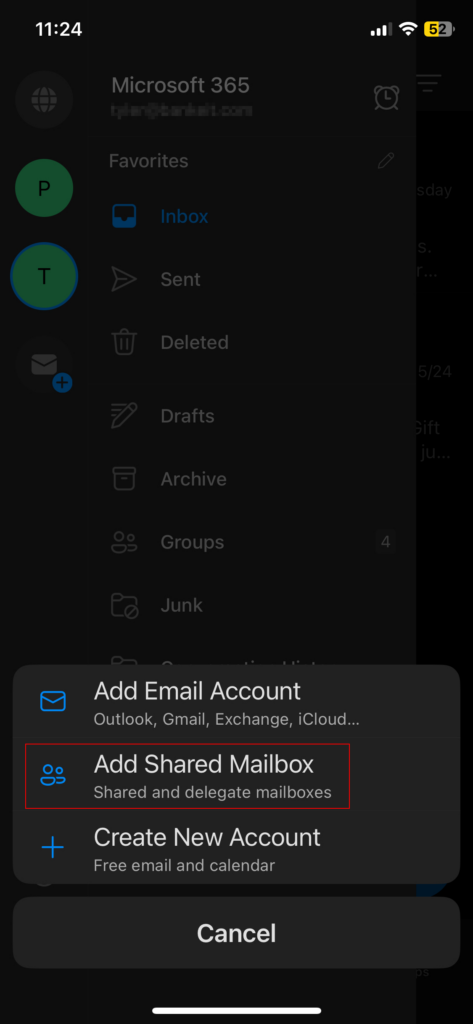
- Type in the full address of the shared mailbox and then select “Add Shared Mailbox”