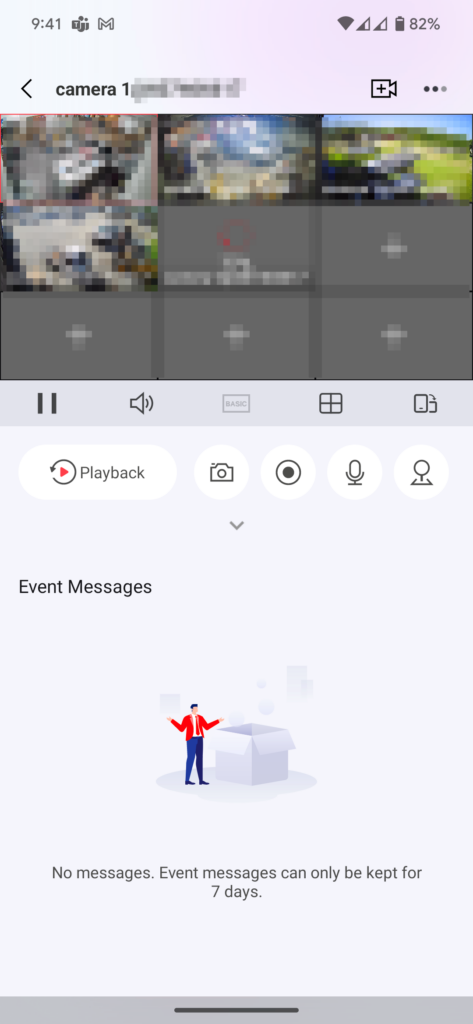This guide will assist you in downloading and accessing the Hik-Connect app for viewing cameras from your phone.
Installing on Android
- Navigate to https://www.hik-connect.com/views/qrcode/hc/hc.html and click “Go to Download”
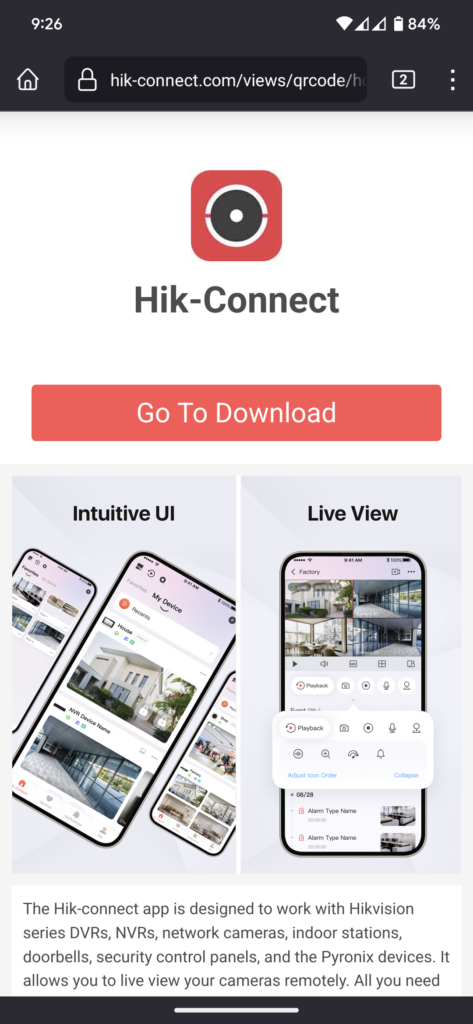
- Download the Hik-Connect app
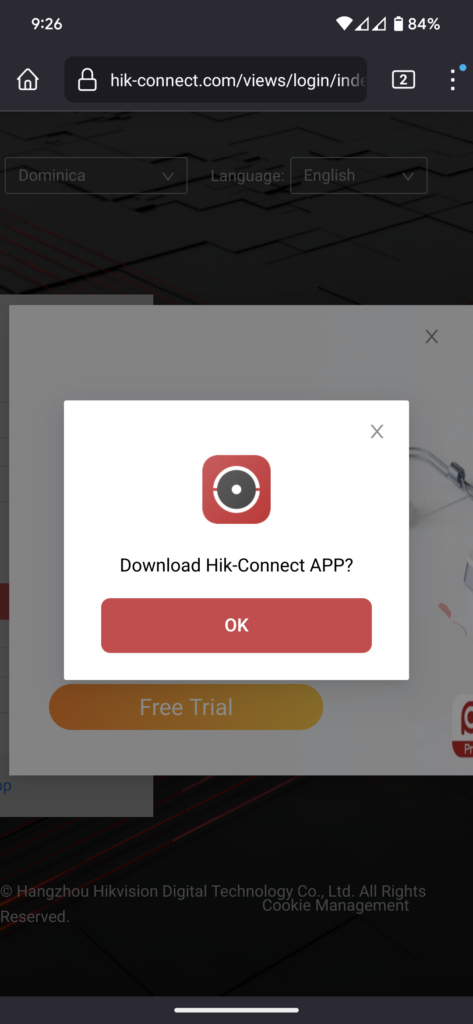
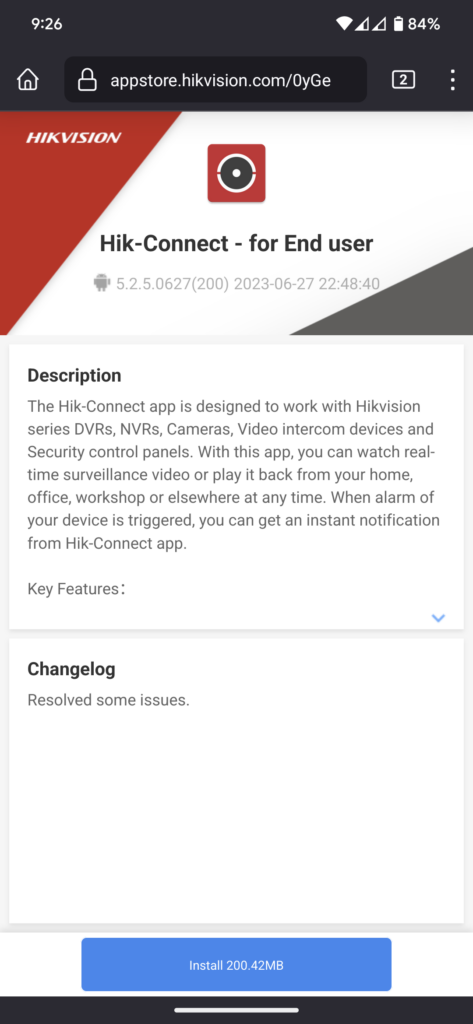
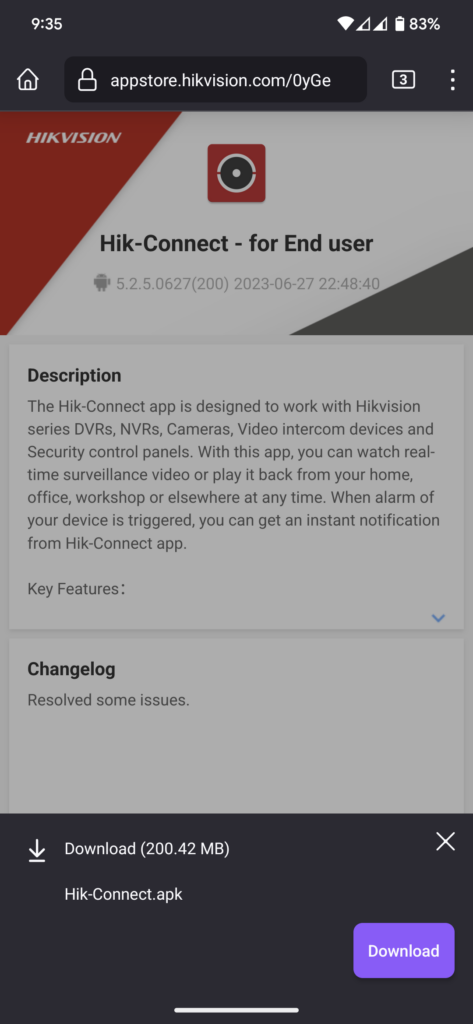
- Now navigate to your downloads and install the Hik-Connect.apk
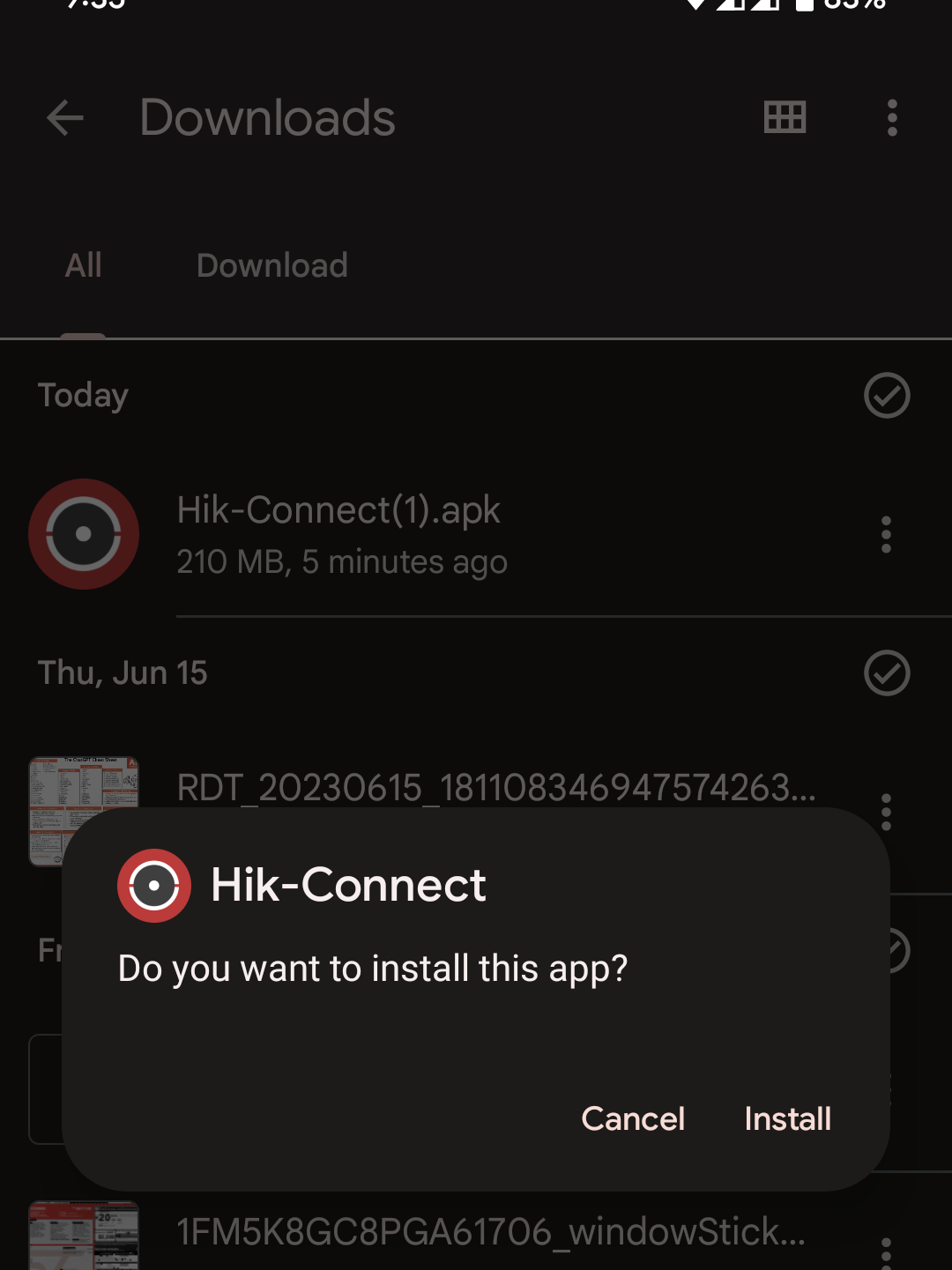
For app configuration and accessing your cameras, please continue reading below in the “Accessing your cameras” segment.
Installing on Apple
- Open the app store and search for “Hik-connect”
- Select ‘Get” and approve the download
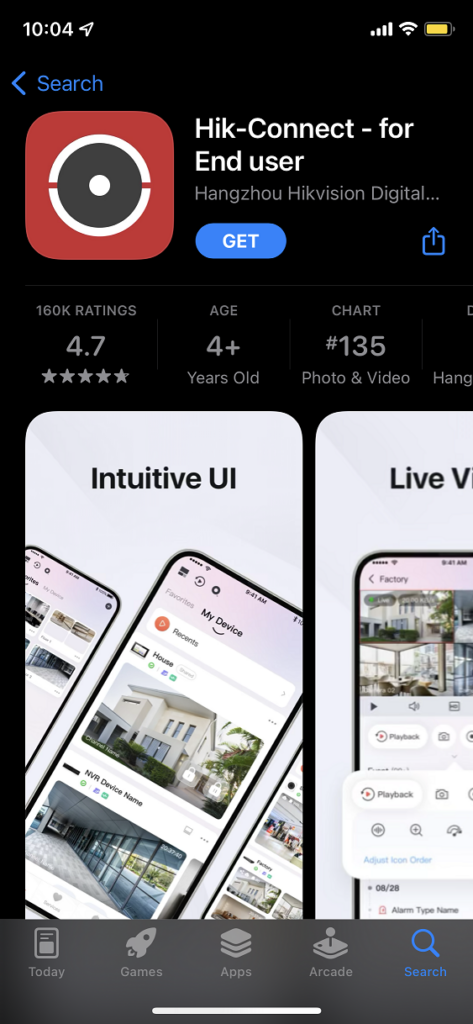
For configuration please continue below.
Creating your account
- Open the app.
- Click “Ok”
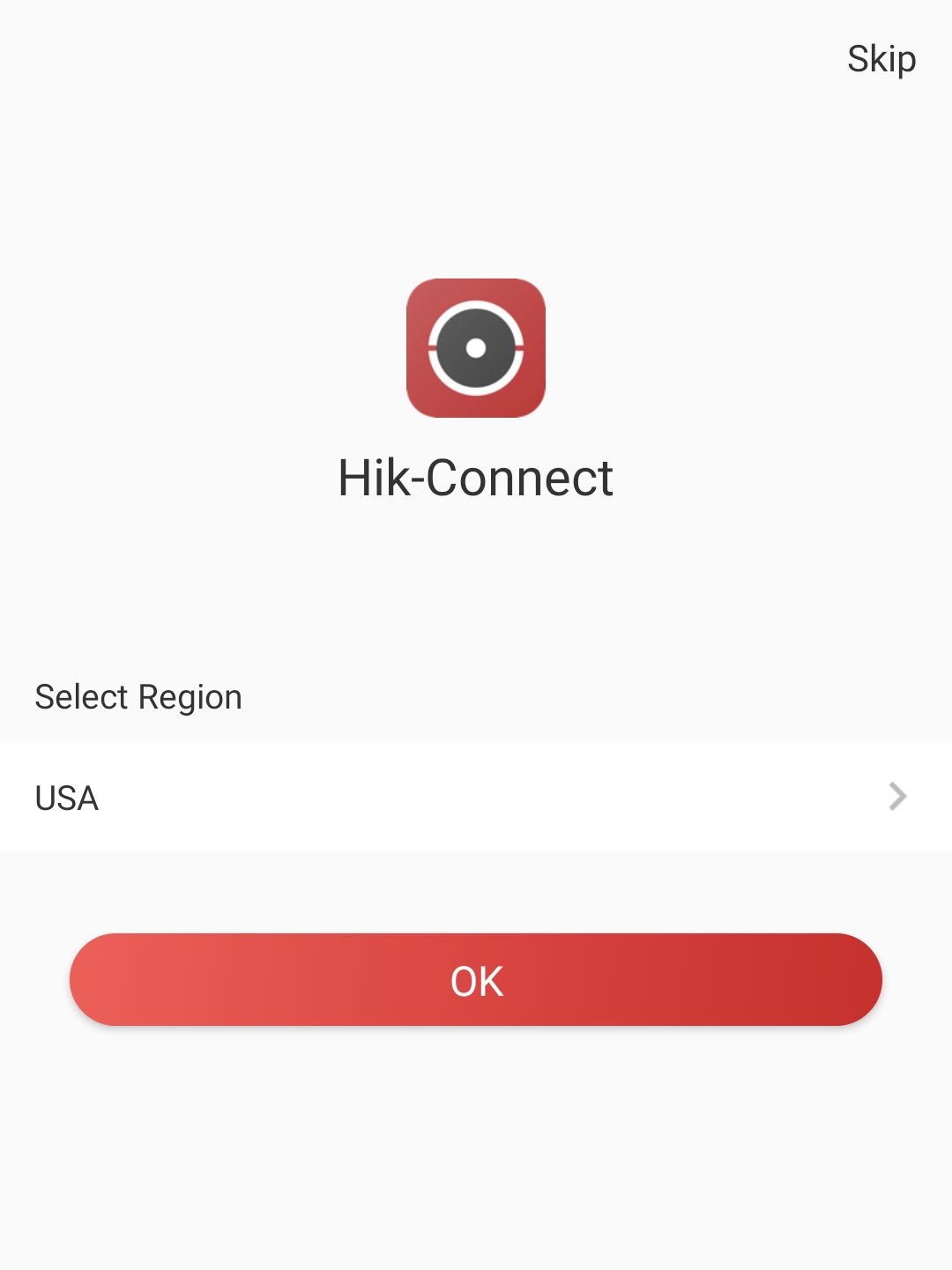
- Click “Login/Register”
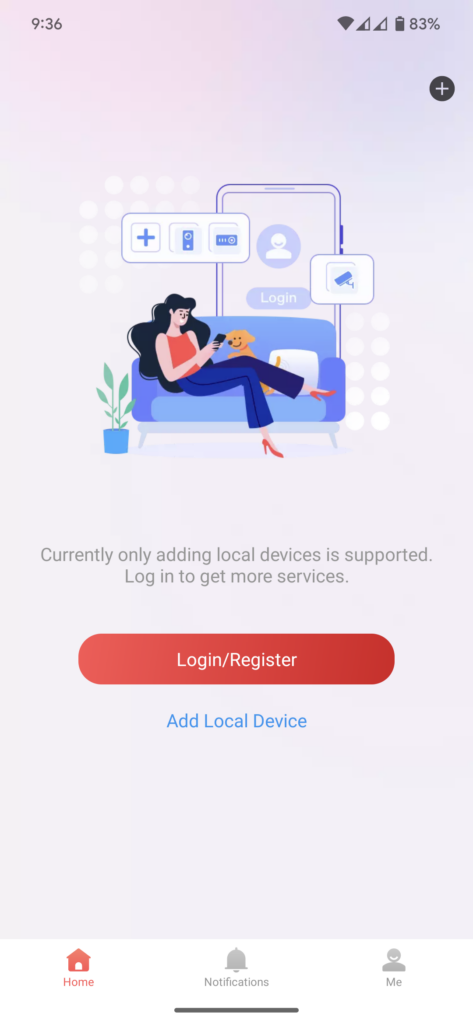
- Enter your email address and create a password, then select “Get Security Code”
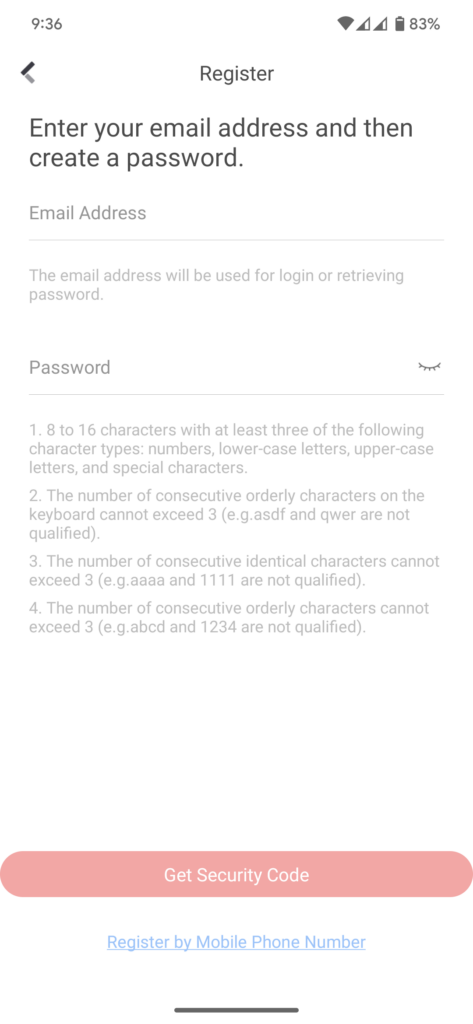
- Enter the code shown and select “Ok”
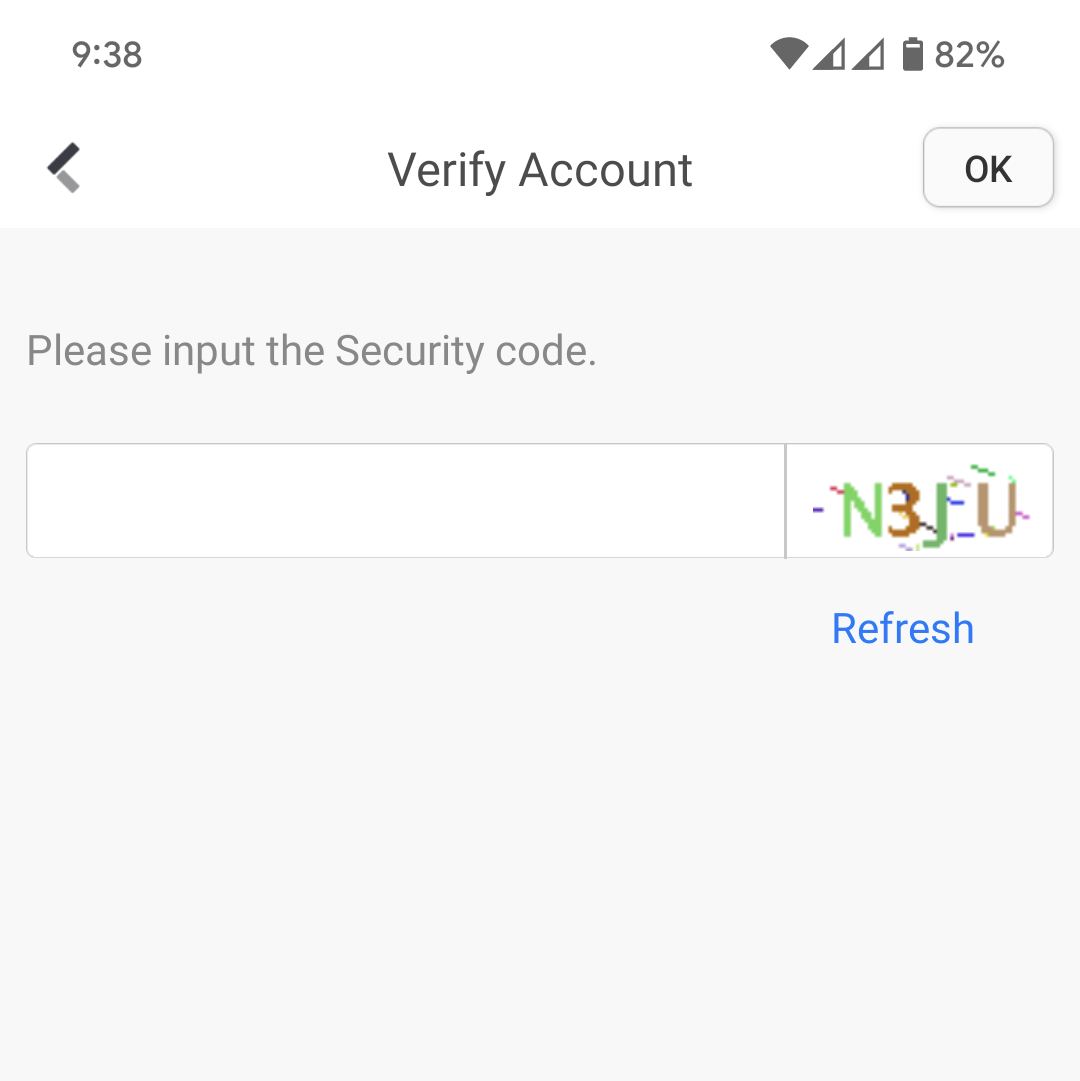
- You will now be emailed a security code, enter it to proceed
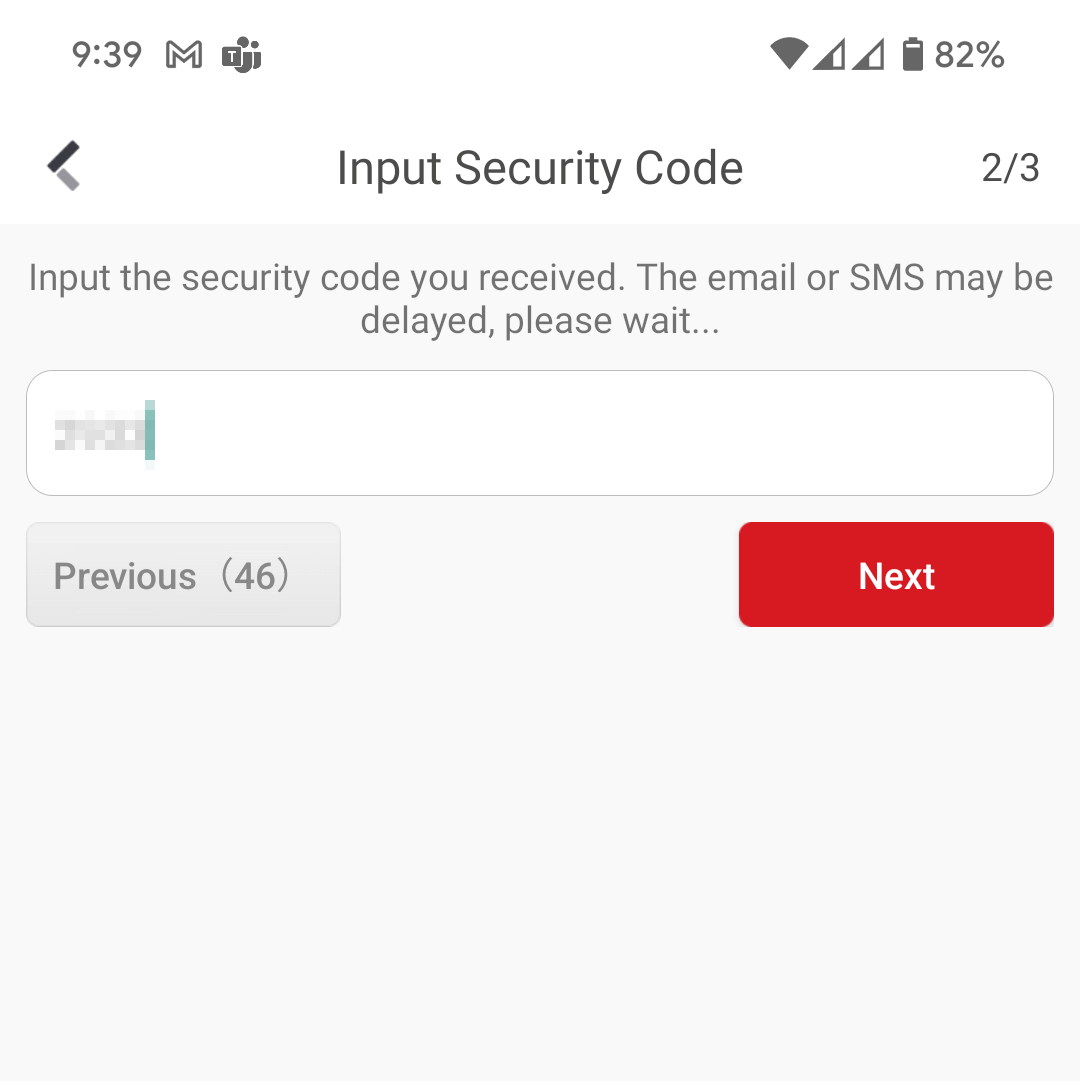
Now that you’ve created your account, you will need an invitation to the camera system.
Accessing the camera system
- You should receive this popup, select “View now”
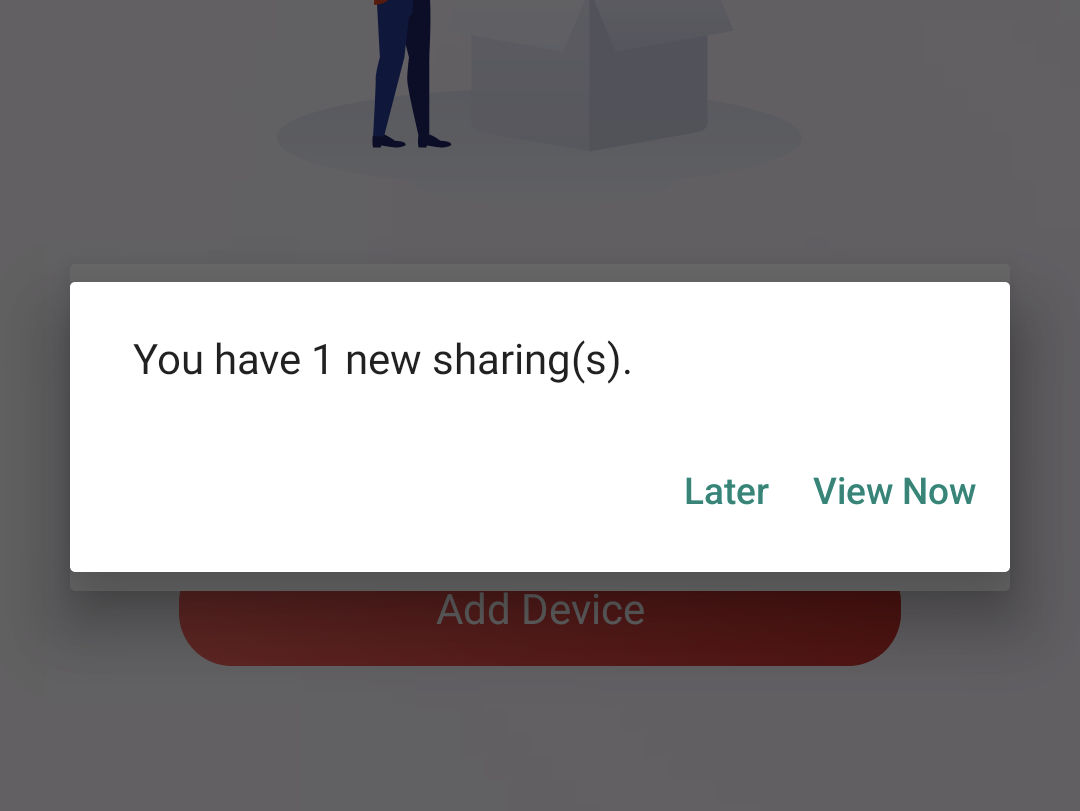
- Select “Accept”
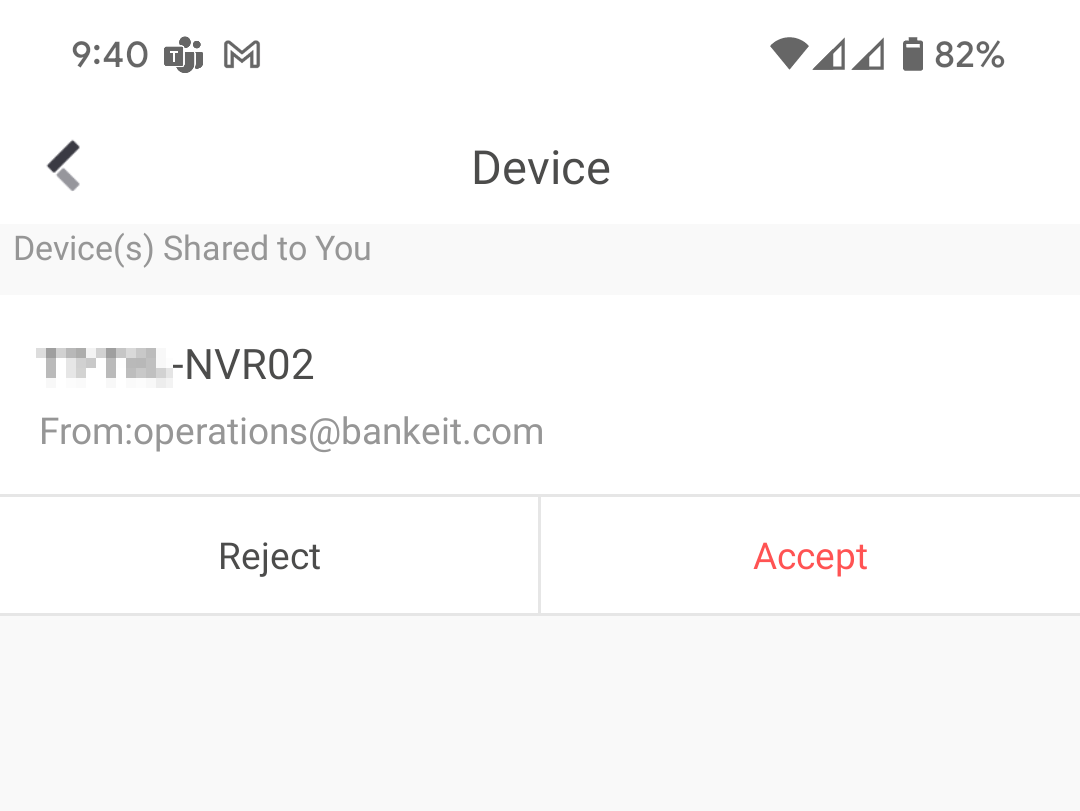
- You should now see your device under “My Devices”
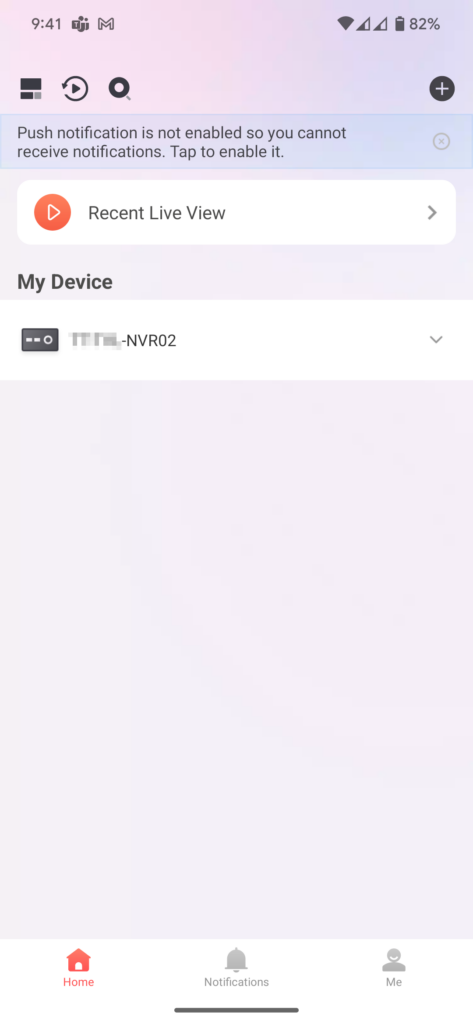
- Clicking on the device should now show you the cameras and various options