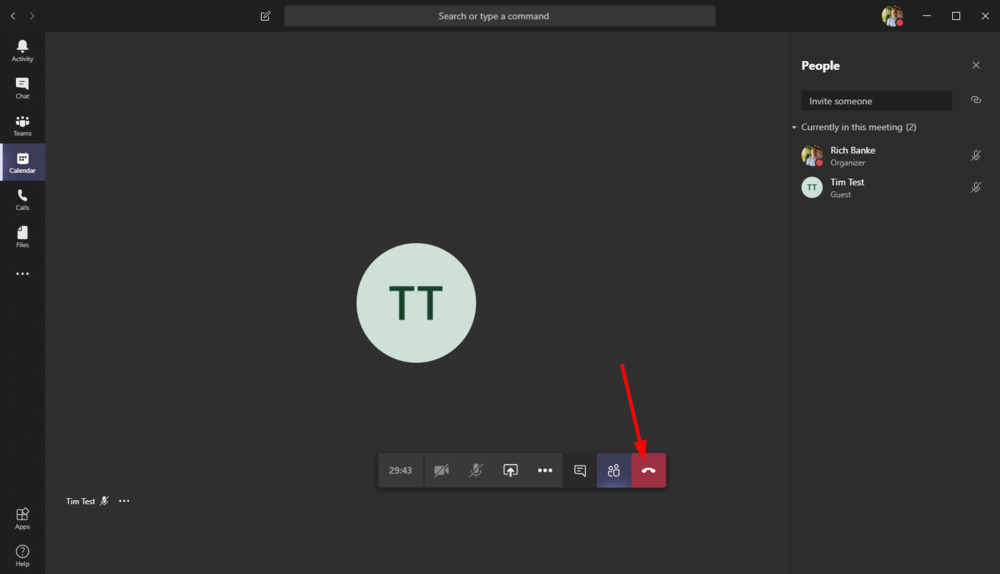You want to create a meeting in Microsoft Teams.
(Note: there are additional license requirements to use a Call-In number)
- Launch Microsoft Teams from either the desktop application or web portal (https://teams.microsoft.com)
- Select Calendar and then Meet Now. You can also select + New Meeting to schedule a meeting and invite attendees for a later time.
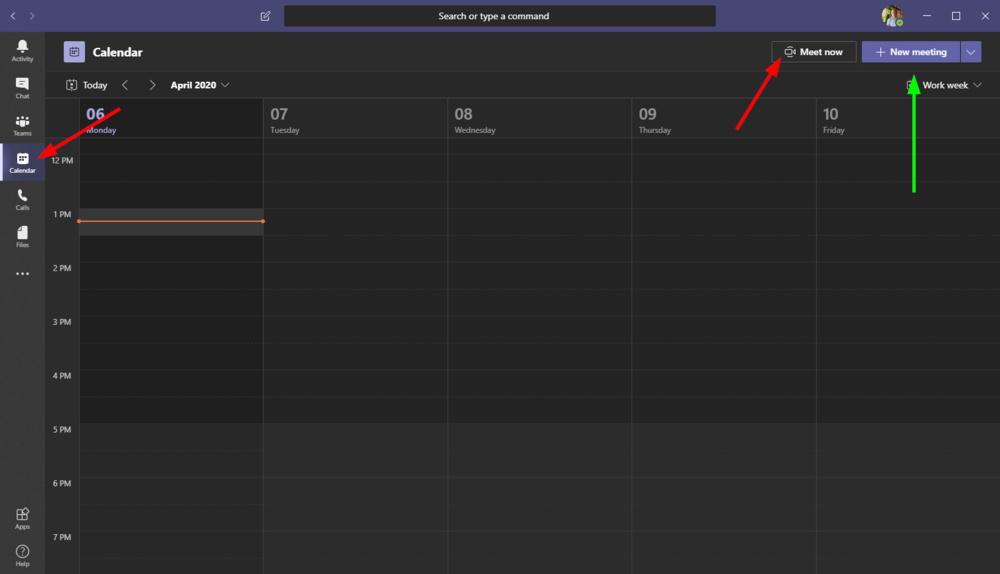
- One the next screen:
- Enter your meeting name
- Use the toggles to enable or disable webcam and microphone according to your requirements
- Click Join to start the meeting
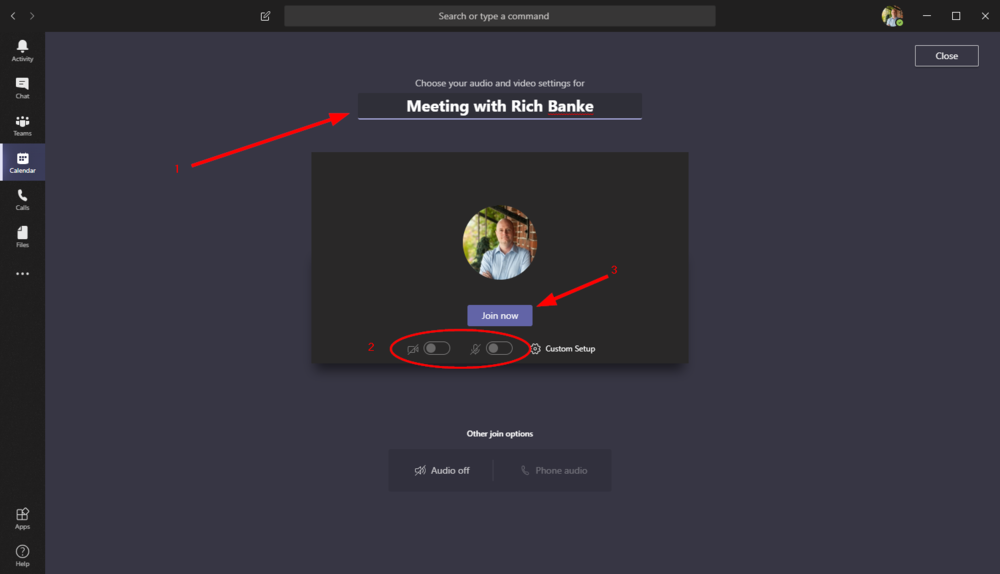
- You can invite other members of your organization by typing their email address or click the chain icon to copy a link to the meeting to send to external attendees.
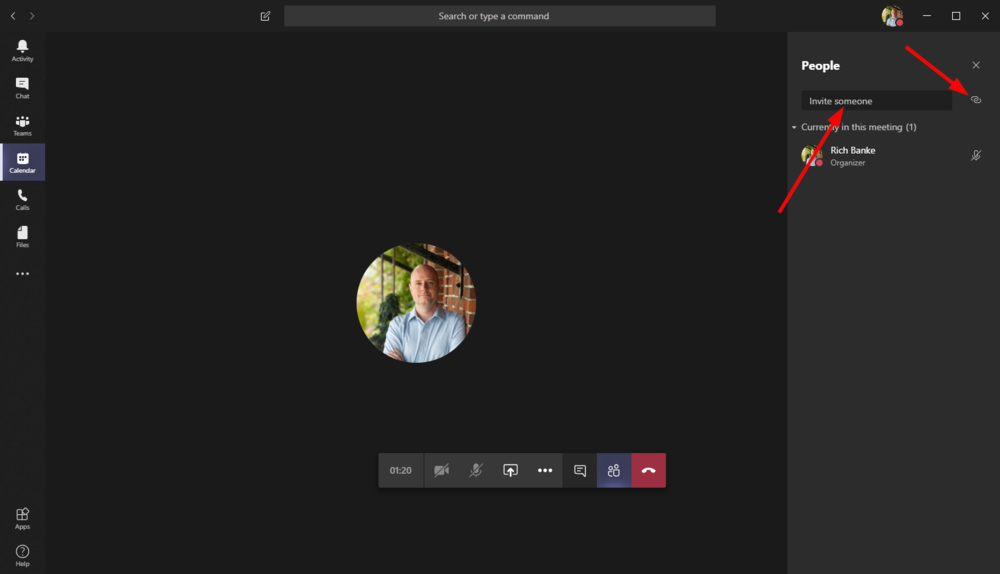
Paste the link information into an email and send to the desired participants.
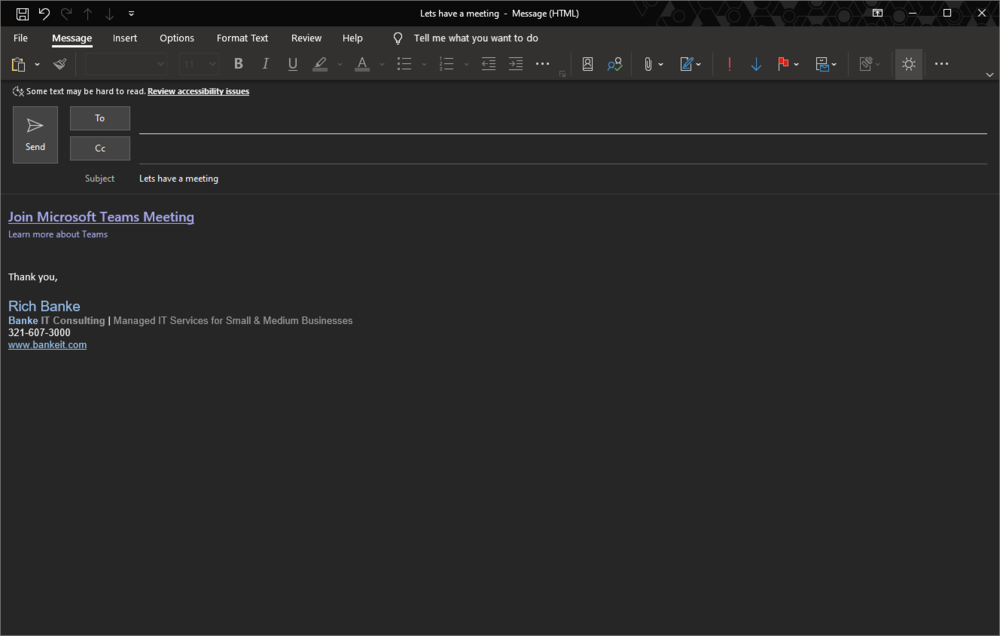
- There are several options and features you may want to use during your meeting:
- Share your screen
- Access meeting information and options
- View the meeting chat
- View the meeting participants
- Share a file
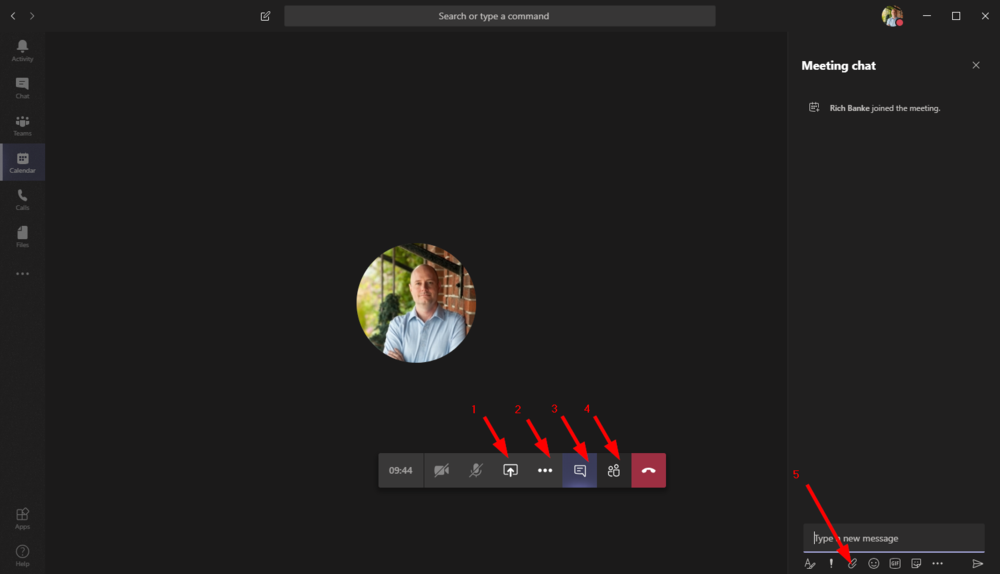
- When people join your meeting you will see them in the participants or chat section. If they are joining from an external link you will be need to admit them into the meeting by selecting “Admit” or clicking the check mark in the participants window.

- You can share your screen with meeting participants.
- Select the share button
- Select either your desktop, a specific screen, a specific window or use the whiteboard feature to draw.
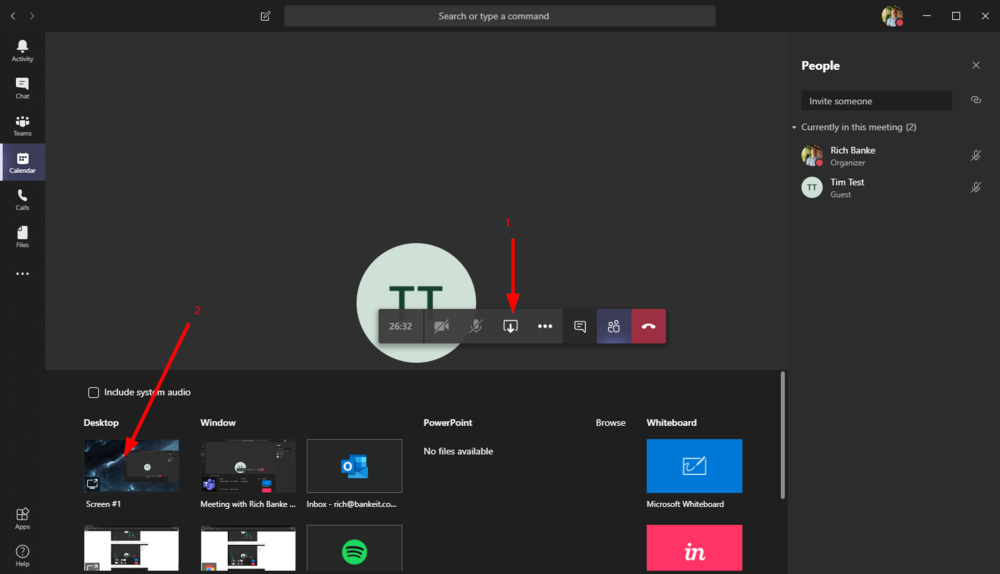
- You can end your meeting by pressing the hang up button.