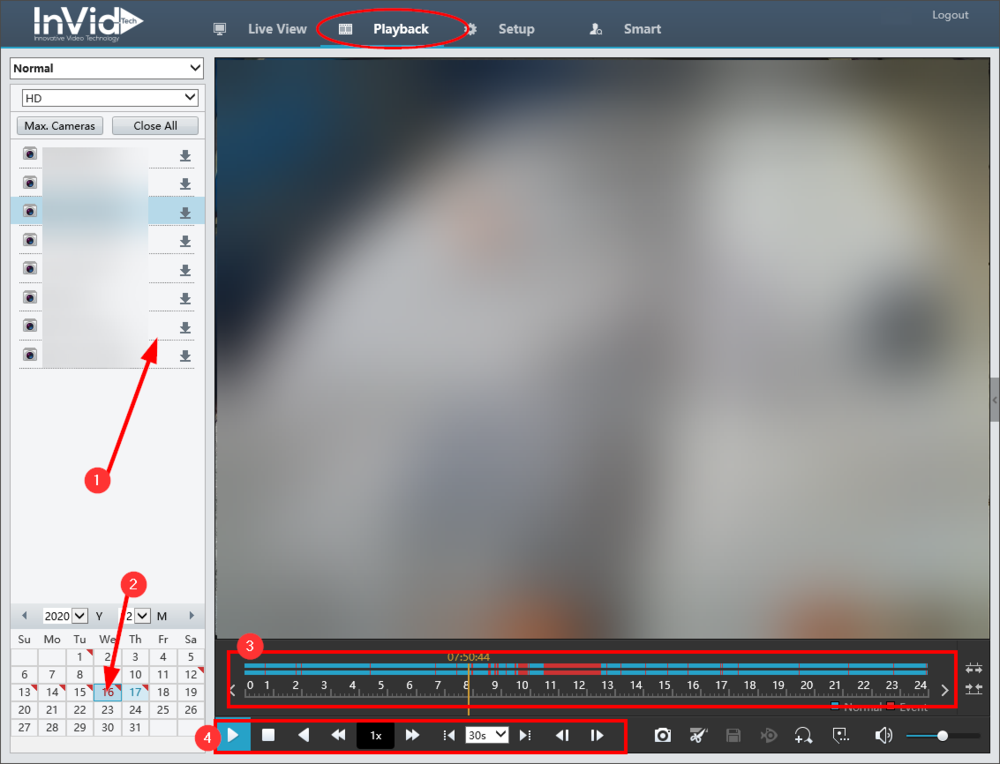This guide will provide a brief introduction on how to access a security camera system that has been shared to you on the Star4Live platform as well as a few quick tips.
Note: at this time Internet Explorer is required to view multiple cameras as well as use the playback functionality.
- Browse to https://star4live.com and click Login.
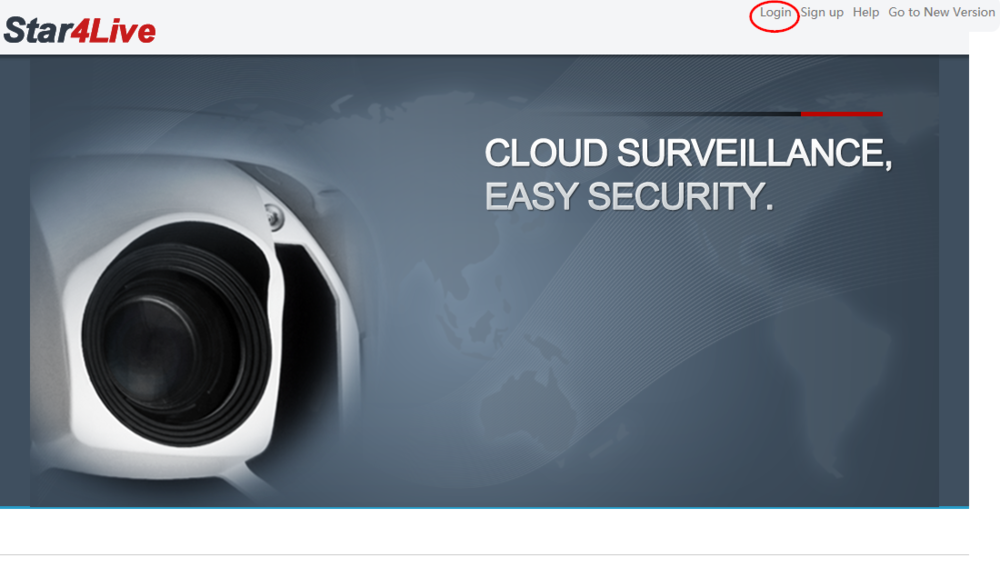
- Login using the email account you’ve previously registered.
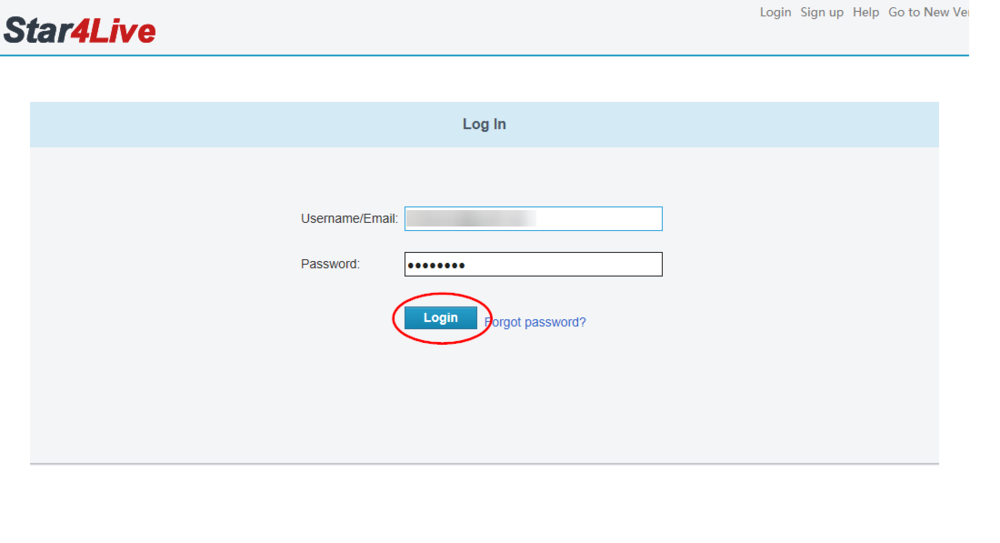
- You will see all network video recorders that are shared with you. You can select Access to view any system listed.
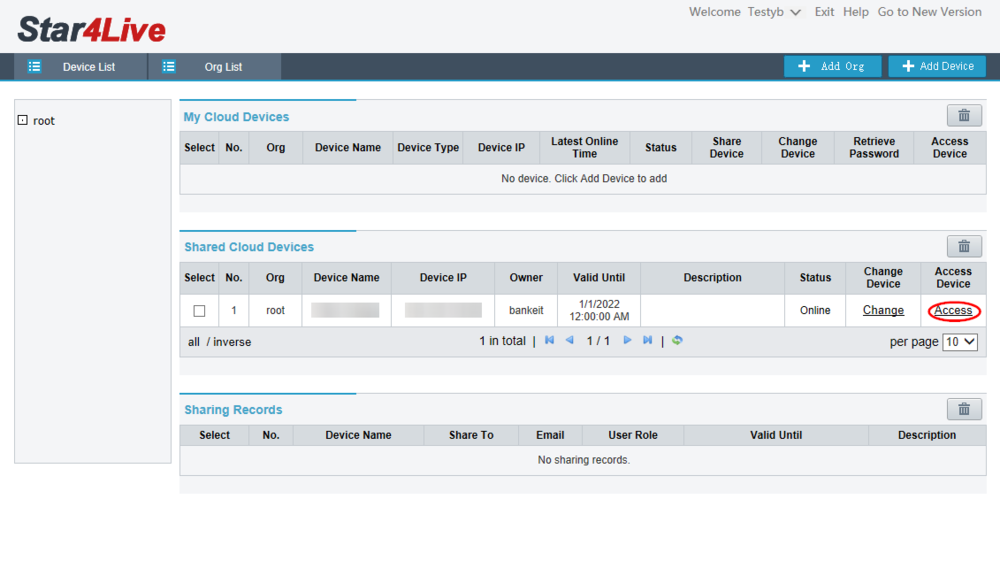
- (1) To use all features of the system, you must install the browser plug-in and reconnect afterwards. If you are on a system that does not allow self-installed applications, please reach out to support for assistance. If you do not see this message, you may proceed, (2) clicking the play button will begin playing all available streams
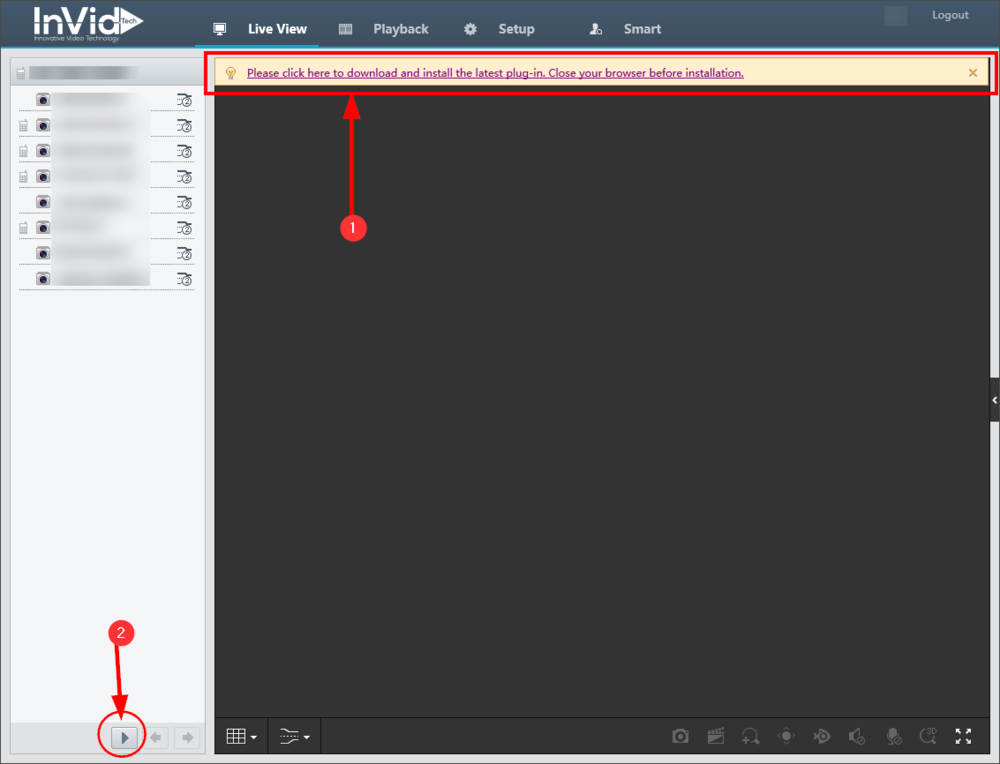
- (1) You can double-click into any camera, (2) you can also change the layout

- You can view recorded video by choosing the “Playback” tab
- Select a camera
- Select a date
- Select a time, red signifies movement was detected
- Use the playback buttons to view the timeline you choose