This guide will show you how to add events to group calendars in the Outlook Web App. If you have any issues with viewing the group calendar, please contact support.
- In the Outlook calendar, look to the left under “Groups” and check the calendar you would like to add
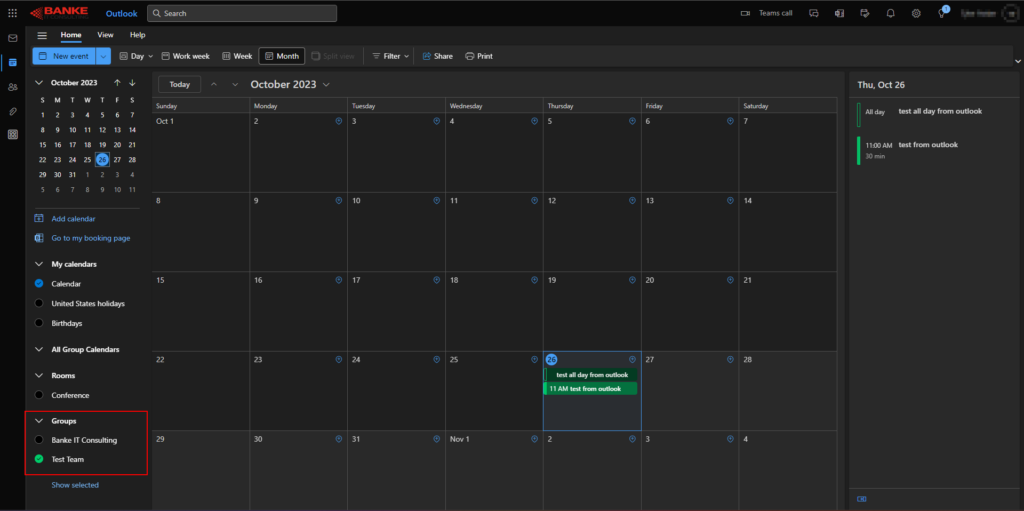
- In the top left, select “New event”
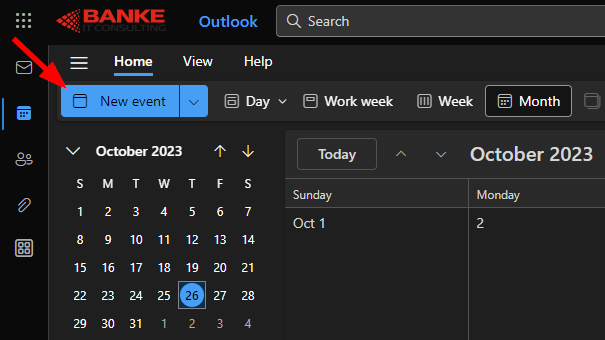
- (1) Select the dropdown and then (2) choose the calendar you would like to add the event to
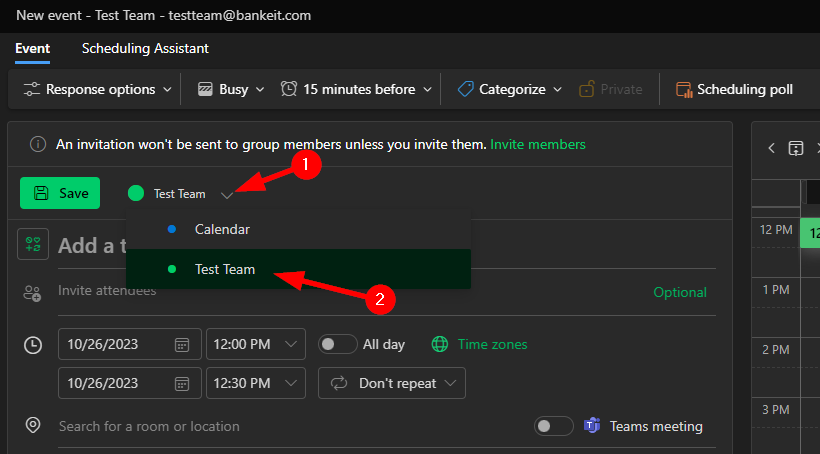
- Now fill out the date, time, and other information (adding attendees, location, etc.) and click “Save”
