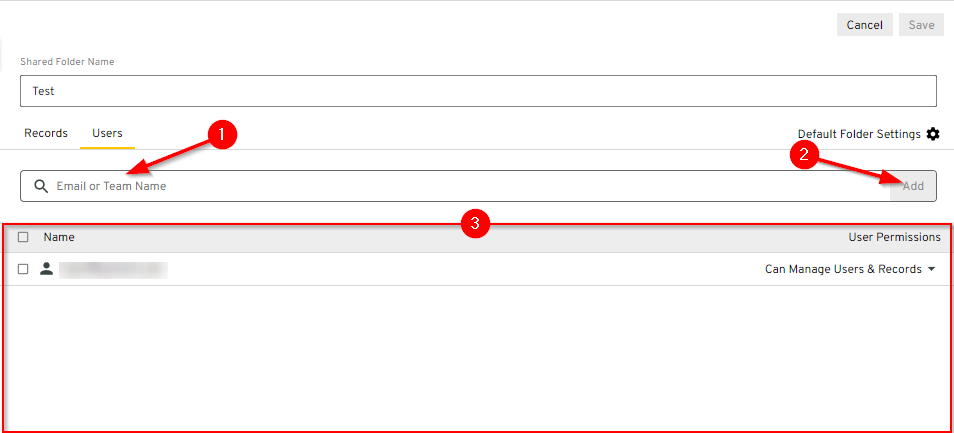This guide will go over how to share your passwords using Keeper so you can keep them secure.
- Go to https://keepersecurity.com/vault/# and log in if you are not already.
- Right click on the password you would like to share and then select “Share”
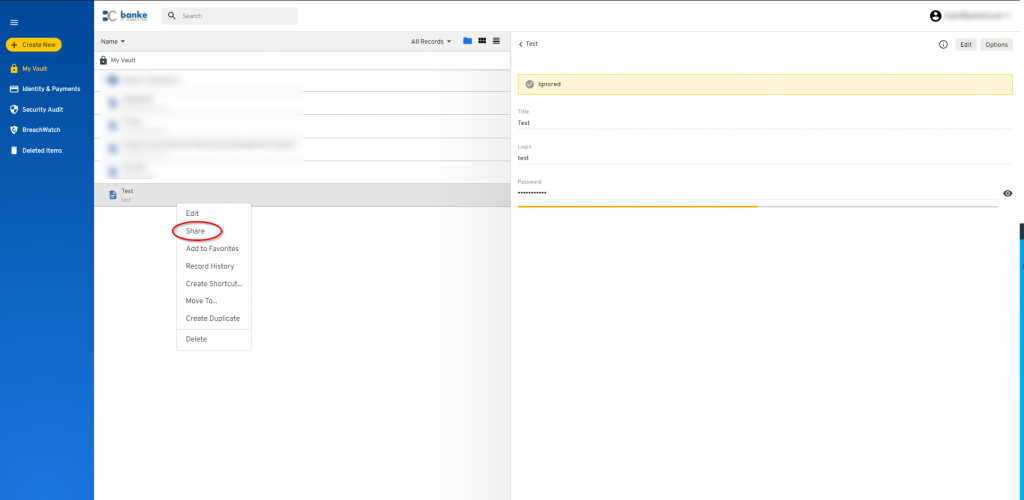
- Here you can (1) choose who to send it to and (2) you can choose the person(s) permissions
- Read Only – The person(s) can only look at the username and password
- Can Edit – The person(s) can change and update the username and password
- Can Share – The person(s) can also share this password to other users just as you shared it to them
- Can Share and Edit – The person(s) can edit the username and password and share them to other users
- Transfer Ownership – You give another user ownership of the password allowing them to do whatever they need or want with it (Note: this cannot be undone)
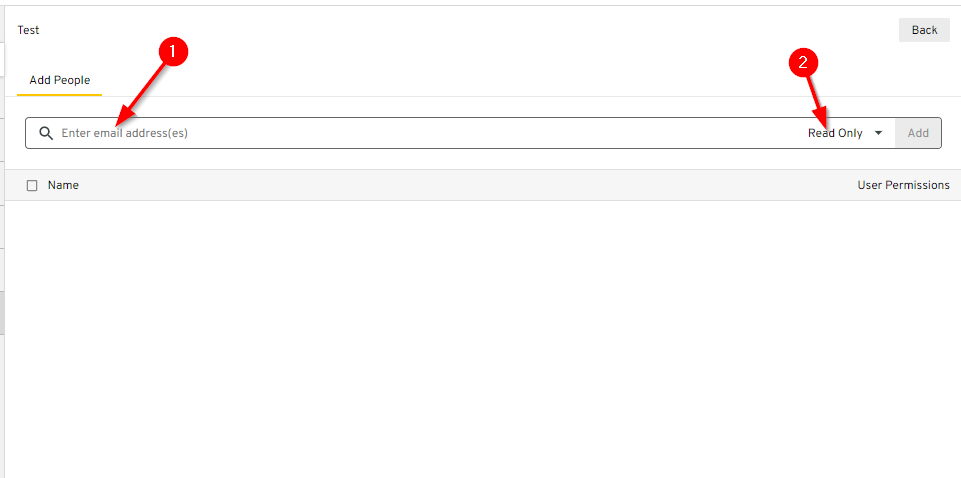
- After typing in the email address(es) and selecting their permissions click “Add”
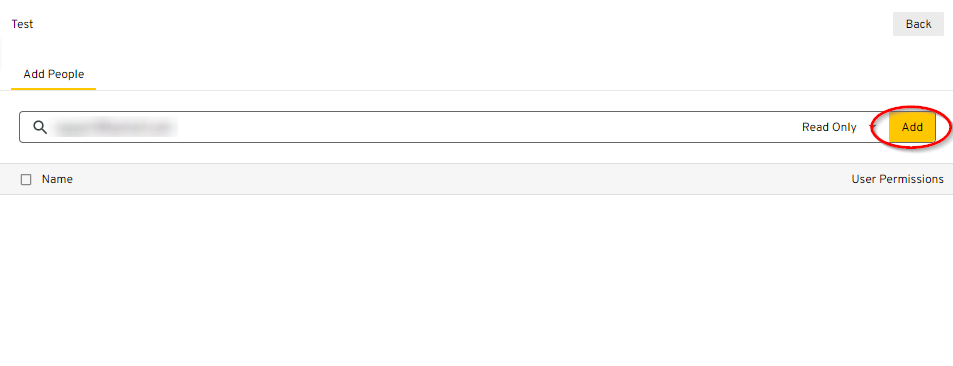
- Click “Ok”
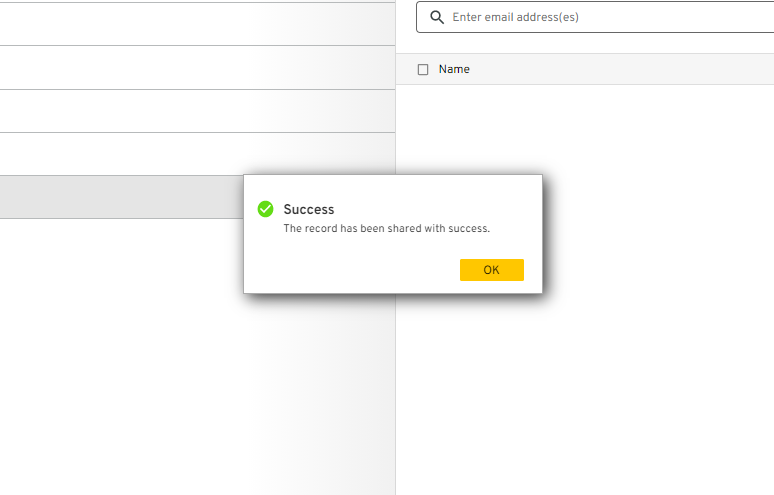
How to Share a Folder
You may want to share an entire folder of passwords.
- You can create a shared folder by (1) clicking in the top right “Create New” and then (2) selecting “Shared Folder”
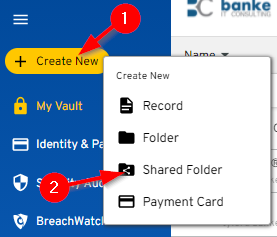
- Name the folder and then select “Create”
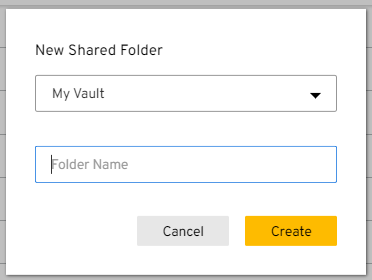
- Now you can drag any passwords and drop them into this folder like how you would with files.
- In order to add people to this folder (1) go to users and then (2) select edit
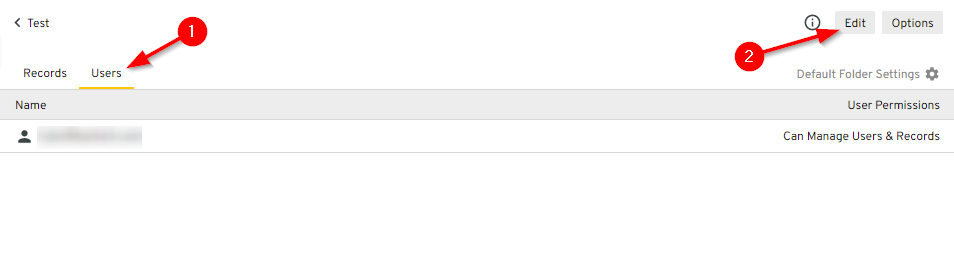
- (1) here you type in the email adress(es) and then (2) select “Add” and (3) is where you see who has access to the folder and what their permissions are
- Permissions work the same as they do when sharing an individual password