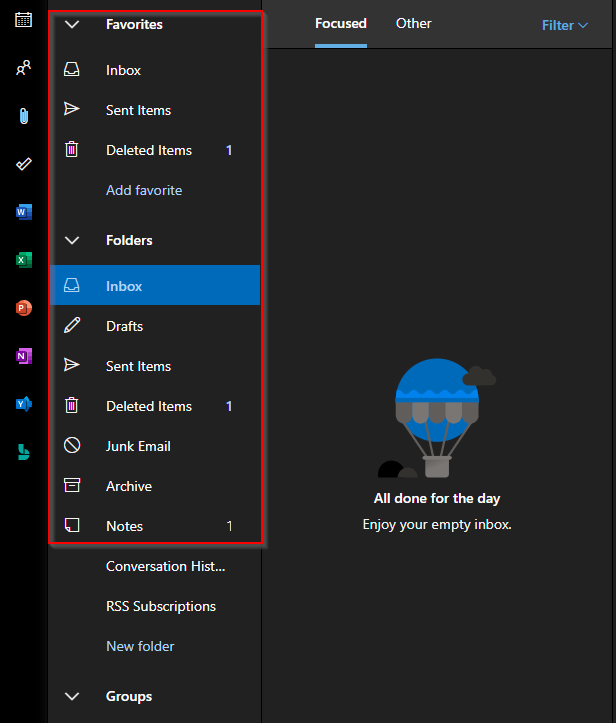This guide will walk you through opening a shared mailbox in the Outlook Web App in the instance you can’t use the desktop app.
- Go to https://outlook.office.com
- On the left, right click “Folders” and then “Add shared folder”
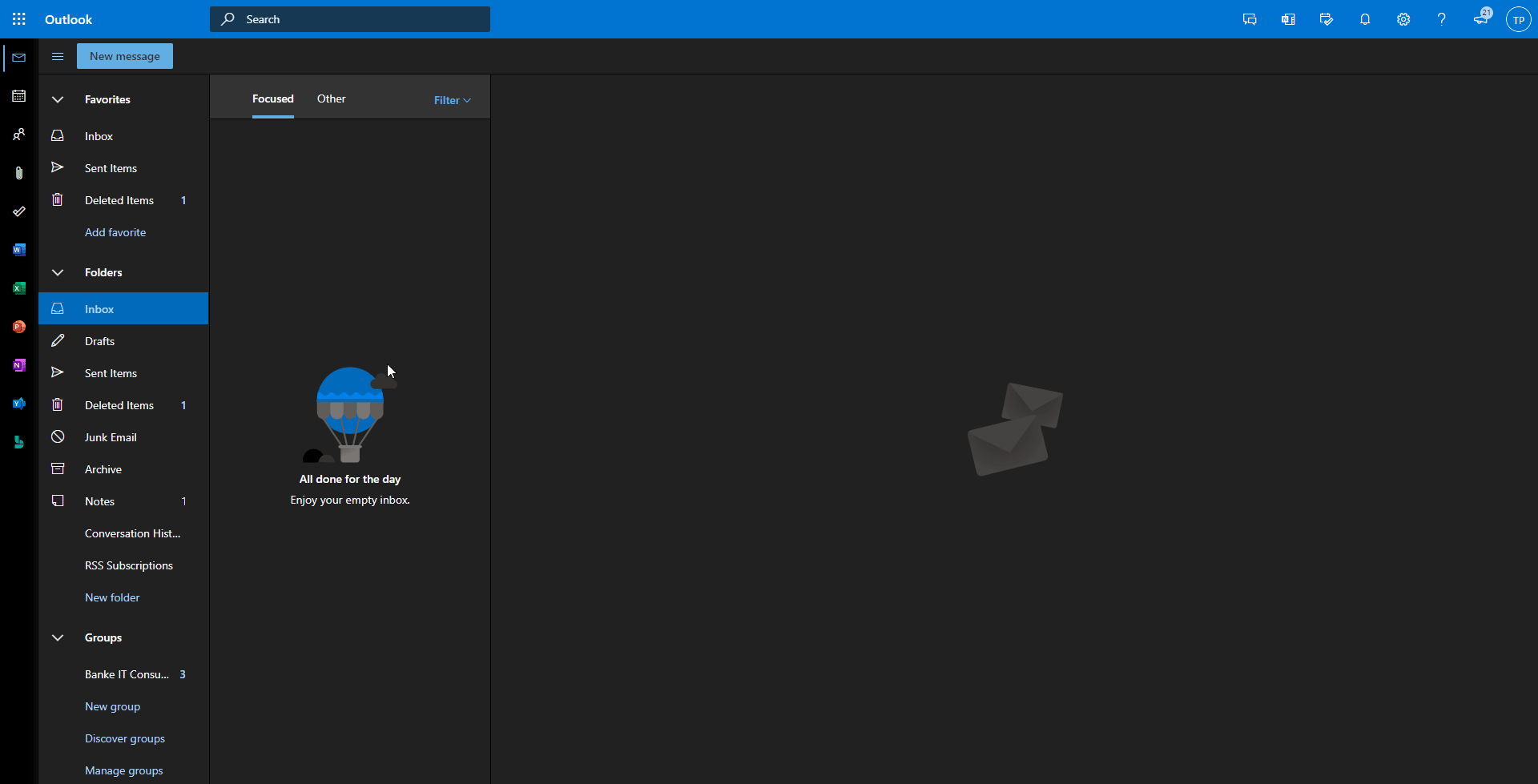
- Type in the email of the mailbox you would like to add and then click “Add”
- The mailbox appear on the left