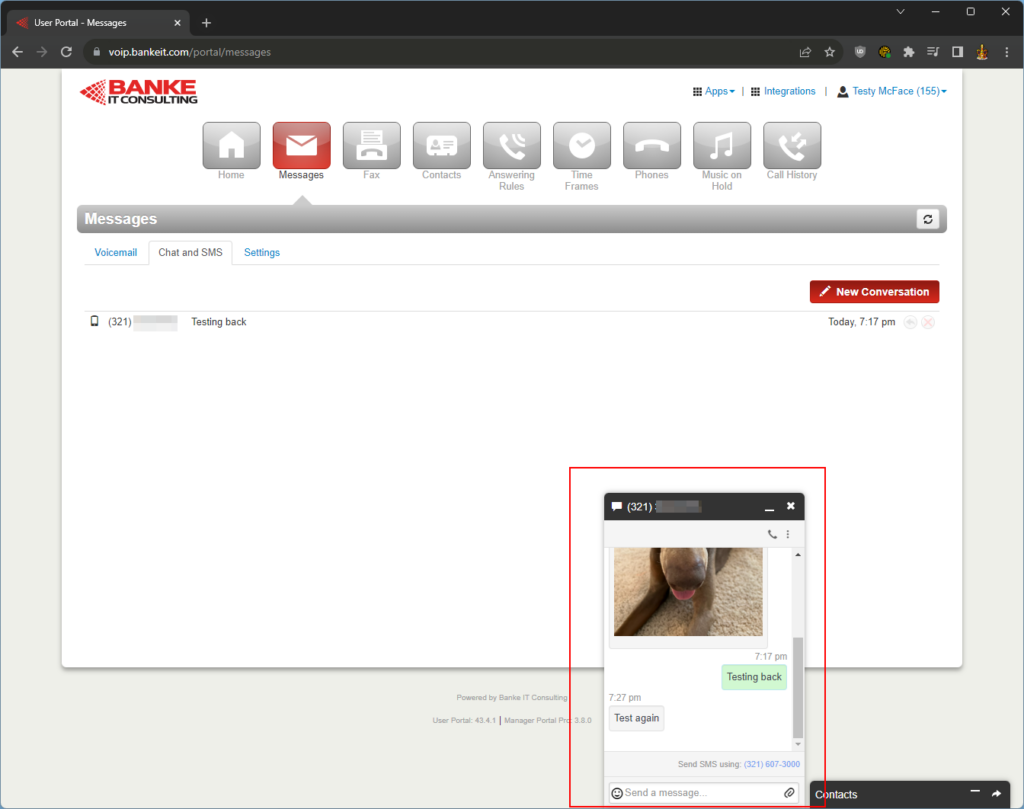Voice users who have SMS enabled on their extension can send and receive SMS/MMS messages from the manager portal using the following guide
Log into the Voice Manager Portal
Browse to https://voip.bankeit.com. Here you will log in with your extension@voice domain. Example 155@bankeit. You can obtain this information from the helpdesk: support@bankeit.com or 321-607-3000
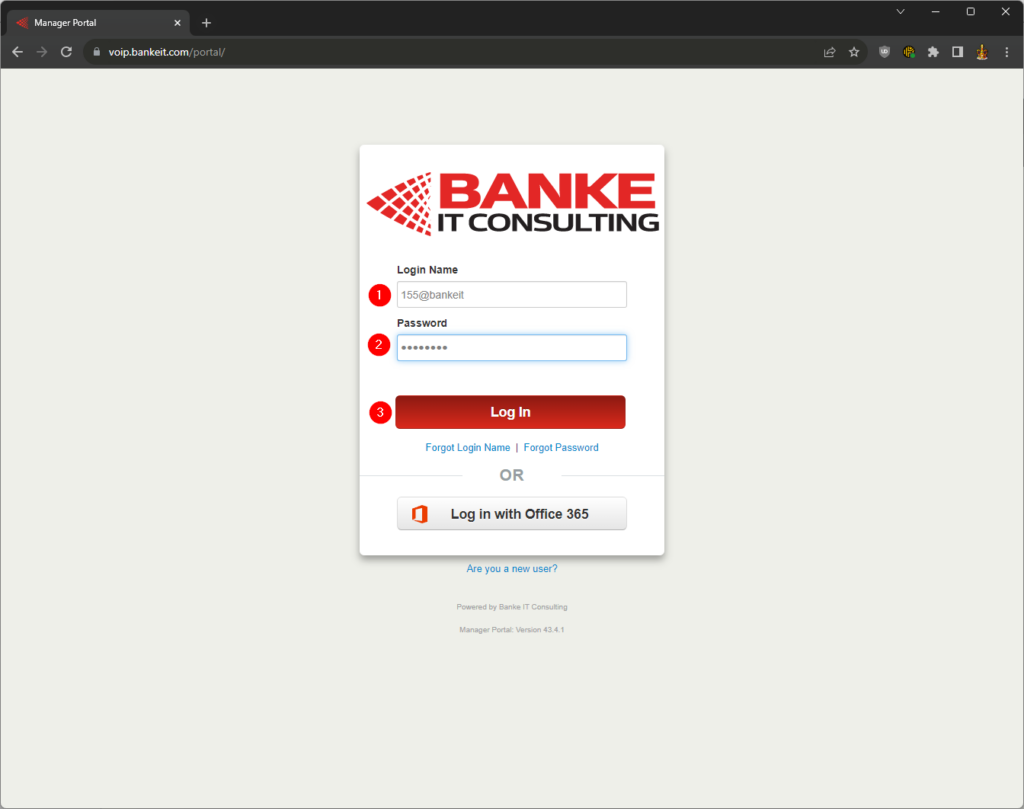
Viewing, Sending and Receiving Messages
Once logged in, click the
- Messages button and then select the
- ‘Chat and SMS’ tab.
- Your message history will be listed here
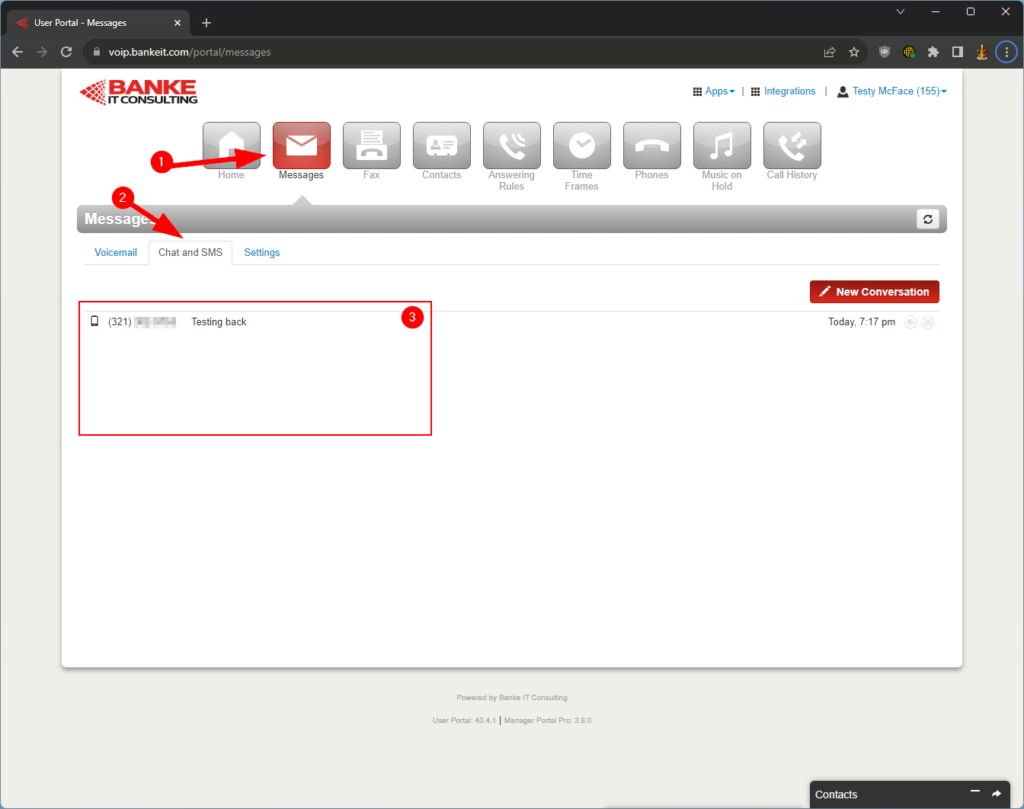
Clicking into a message will allow you to see the conversation. Clicking ‘View All’ will take you back to the message list.
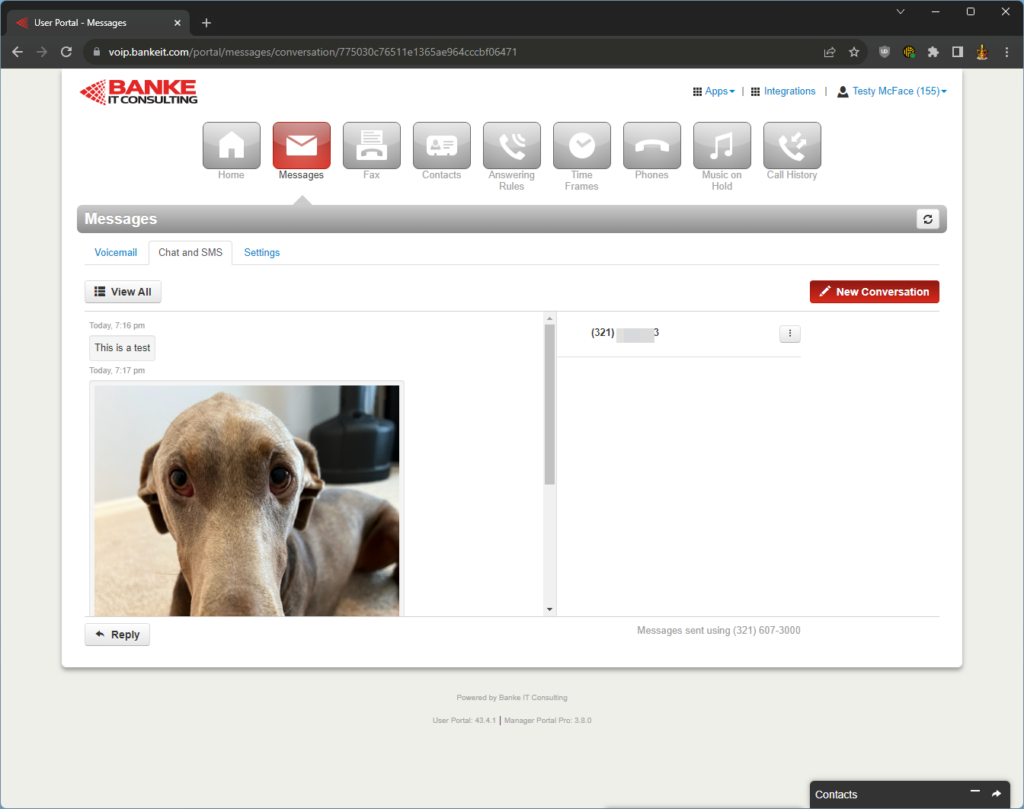
Start a new conversation by
- Clicking the New Conversation button.
- Typing the phone number that you want to send a message to.
- Pressing the Start button.
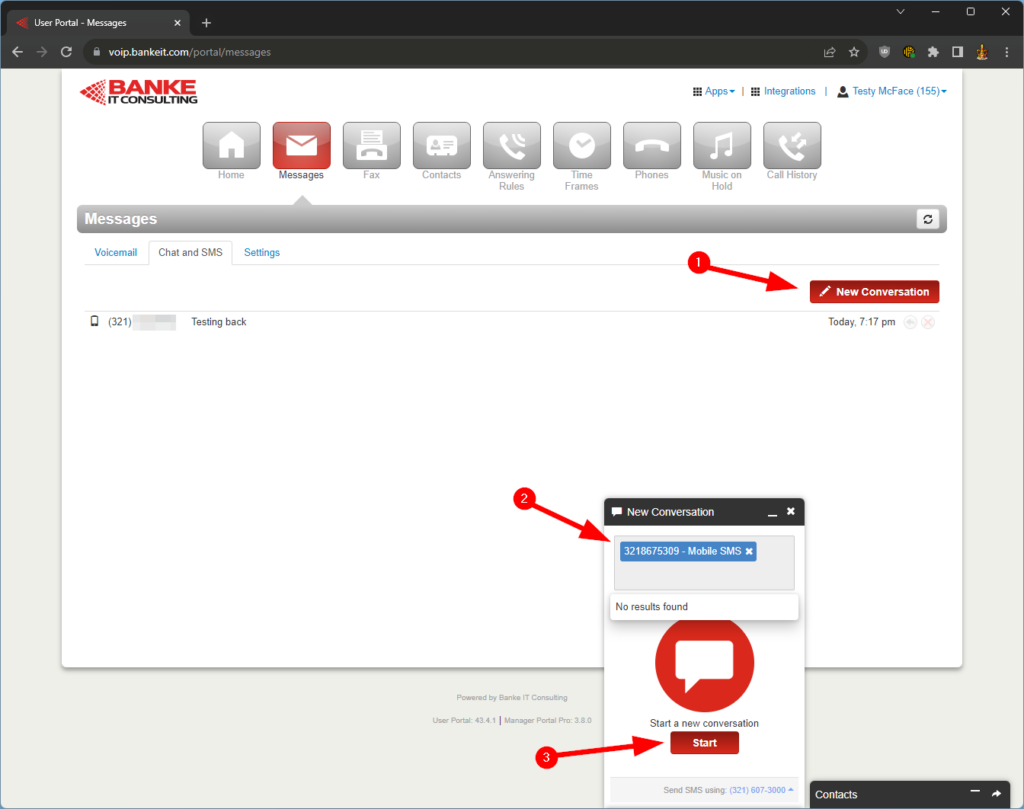
While logged into the voice manager portal, incoming messages will pop-up automatically when received